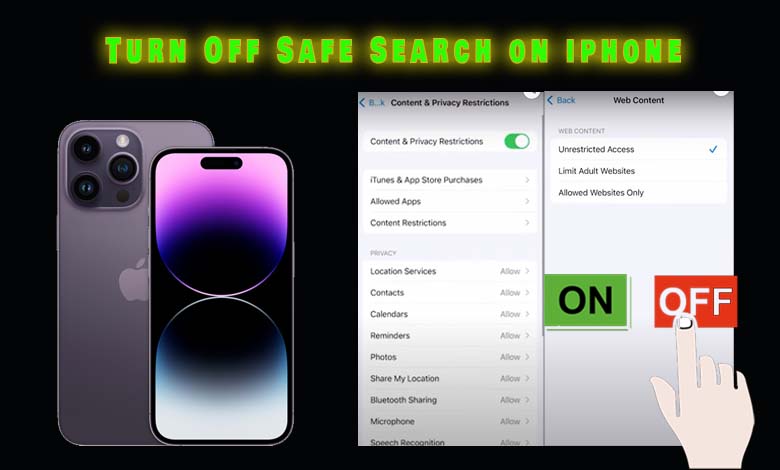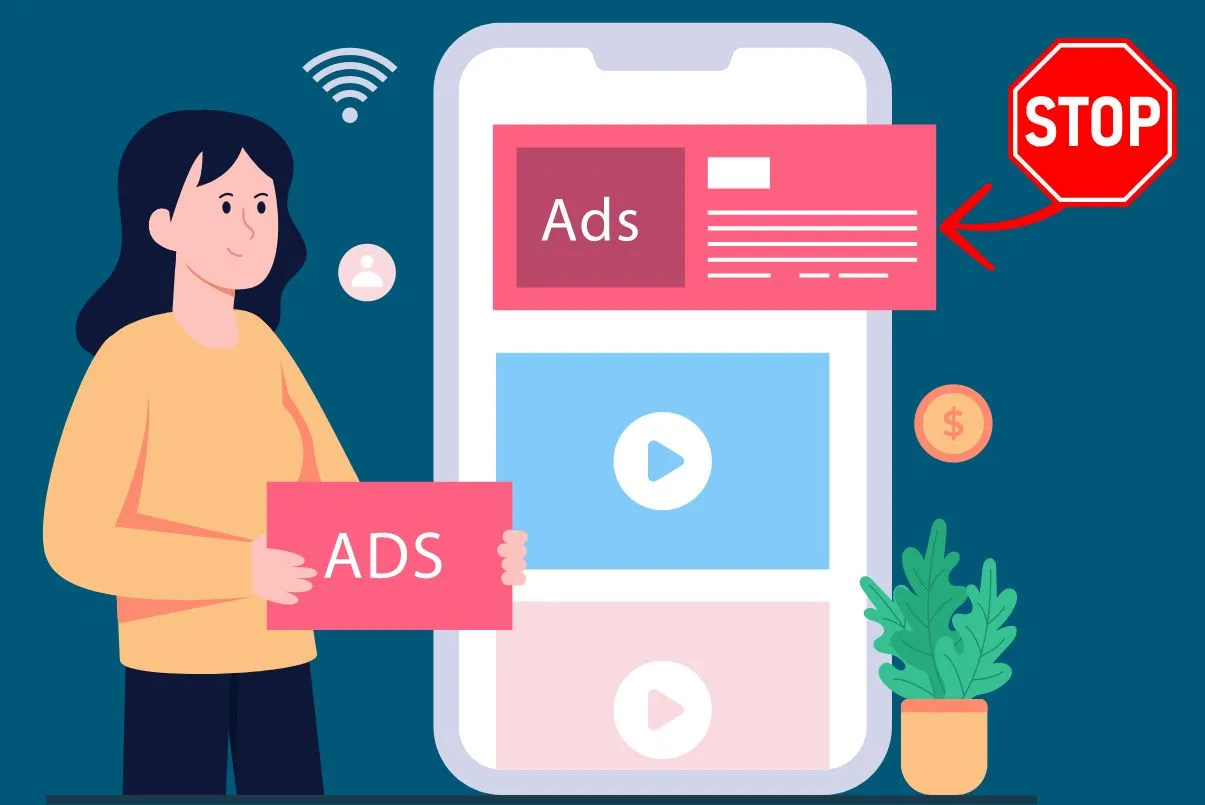In this article, I will share how to turn off SafeSearch on iPhone. SafeSearch is a parental control feature that filters adult websites and content. Here I will teach you how to turn SafeSearch off so that it appears uncensored.
SafeSearch is a feature that limits your search results to only show results on certain websites. While there are many benefits to this technology, it can sometimes be frustrating when you need to find information quickly and the website being searched for contains adult content.
In this article, I will share how to turn off SafeSearch on your iPhone so that you can find what you need without having to worry about the content being blocked or hidden from you.
Also Read: How to activate the new iPhone sprint | 5 Proven WaysWhat is SafeSearch, and why should I turn it off?
SafeSearch is a feature of many search engines that filters out websites that contain explicit or offensive content. This is especially useful for parents who want to protect their children from stumbling across inappropriate material while they are surfing the internet.
However, there are also some drawbacks to using SafeSearch. For example, it can sometimes block websites that contain perfectly innocent content, and it can make it more difficult to find information on sensitive topics.
Also Read: How to Delete Hidden Purchases On iPhone, iPad, Or MacHow to turn off SafeSearch on Safari Using iPhone?
Most people use the Safari web browser on their iPhone and iPad devices. And, while Safari is a great browser, it does have one big downside: it enables SafeSearch by default.
If you’re trying to search for something specific that SafeSearch is filtering out, or if you simply want to see what’s available on the internet without any filters.
Fortunately, turning off SafeSearch on your iPhone or iPad is a relatively simple process. Here I’ll show you how to do it in just a few steps.
- First, you open your Safari browser.
- In the top left corner, click the Three lines.
- Then you click on Setting Menu.
- Scroll down and find Screen Time and under this, you find Content & Privacy Restriction.
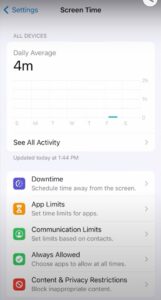
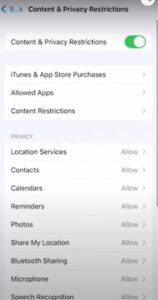
- Under content & Privacy Restriction click on Content Restrictions.
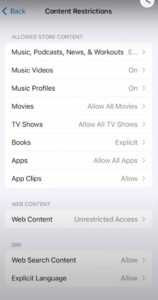
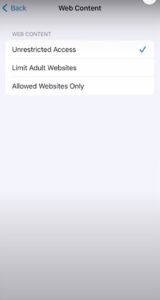
- Then under this section scroll down and find web content.
- In the web content section, you will see three options: 1: Unrestricted Access 2: Limit Adult websites 3: Allowed websites only.
You must choose Unrestricted Access if you want to turn off SafeSearch on the safari browser.
Also Read: How to Fix Dead Pixels on iPhone & iPad [4 Fixes]How to turn off SafeSearch on non-Safari browsers?
If you are using a browser other than Safari, the process for turning off SafeSearch will vary. However, most major browsers have a similar process for disabling SafeSearch. We’ll outline the steps for Google Chrome below.
To turn off SafeSearch in Google Chrome:
- Open Google Chrome and click the three dots in the top right corner of the browser window.
- Select “Settings” from the drop-down menu that appears.
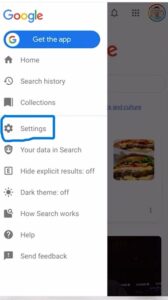
- Scroll down here you can find SafeSearch filters.
- Under the “SafeSearch filters,” you will see two options 1: show explicit results 2: Hide explicit results.
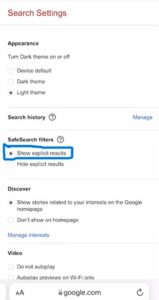
- If you want to turn off SafeSearch on your browser then you select Show explicit results.
- Close the Settings tab and you’re all set!
Also Read: How to Turn Off RTT on iPhone & iPad
How do I turn off Google SafeSearch on my iPhone when it is “locked” on?
This issue usually occurs when you use multiple Wi-Fi networks or your device is the property of any school or any other agency.
To turn off Google SafeSearch on your iPhone when it is locked then follow these steps:
- First Go to the setting option
- Then check the Screen time setting
- Then check your content restrictions setting
When you check all these settings you will easily find how you can turn off the SafeSearch option on your iPhone.
How to turn off SafeSearch on android?
If you want to turn off SafeSearch mode on android then follow these simple steps:
- First, open any browser like Google and search for anything on the search bar.
- After searching, tap on the profile option which you can find in the top right corner.
- Here you will see the option Setting so click on the setting option, here you will see google search setting.
- Now Click on Hide explicit results options and then make it off.
Using this method, you can easily turn off SafeSearch on android.
Conclusion: How to turn off SafeSearch on iPhone
We hope this article has helped you figure out how to turn off SafeSearch on your iPhone or iPad. Remember, this setting is important for keeping your device and data safe from online predators. If you have any questions or need help troubleshooting, be sure to reach out to Apple support for assistance.
Also Read: How to Fix Black Photos on iPhone?FAQs:
Why can’t I turn off SafeSearch?
It’s possible that your SafeSearch setting is locked by your network administrator. If you’re using Safari at work or school, check with your network administrator to see if they’ve locked the SafeSearch setting.
If you’re using a public Wi-Fi network, like at a coffee shop or library, the owner of the network may have turned on SafeSearch to help filter out explicit content. Ask the owner of the network if they can turn off SafeSearch for you.
If you’re using Family Sharing, it’s possible that one of your family members has turned on Restrictions for Safari. Ask your family members to enter their Apple ID and password, then turn off Restrictions for Safari.
Why is SafeSearch locked on my phone?
If you’re using an iPhone or iPad, you might notice that SafeSearch is locked on your device. This is because SafeSearch is designed to help filter out explicit content from search results.
You can change this setting on your iPhone or iPad by following these steps:
- Go to Settings and scroll down to Google.
- Tap on Search Settings.
- Turn off the SafeSearch Lock switch.
How do I turn off the SafeSearch lock?
If you’re using an iPhone or iPad, you can easily turn off the SafeSearch lock by following these simple steps:
- Open the Settings app and scroll down to the Safari section.
- Tap on Search Engine and choose the search engine you want to use (e.g., Google, Yahoo, etc.).
- Scroll down to the bottom of the page and toggle the SafeSearch Lock switch to the OFF position.
That’s all there is to it! Once you’ve turned off the SafeSearch lock, you’ll be able to access all the web’s content without any restrictions.