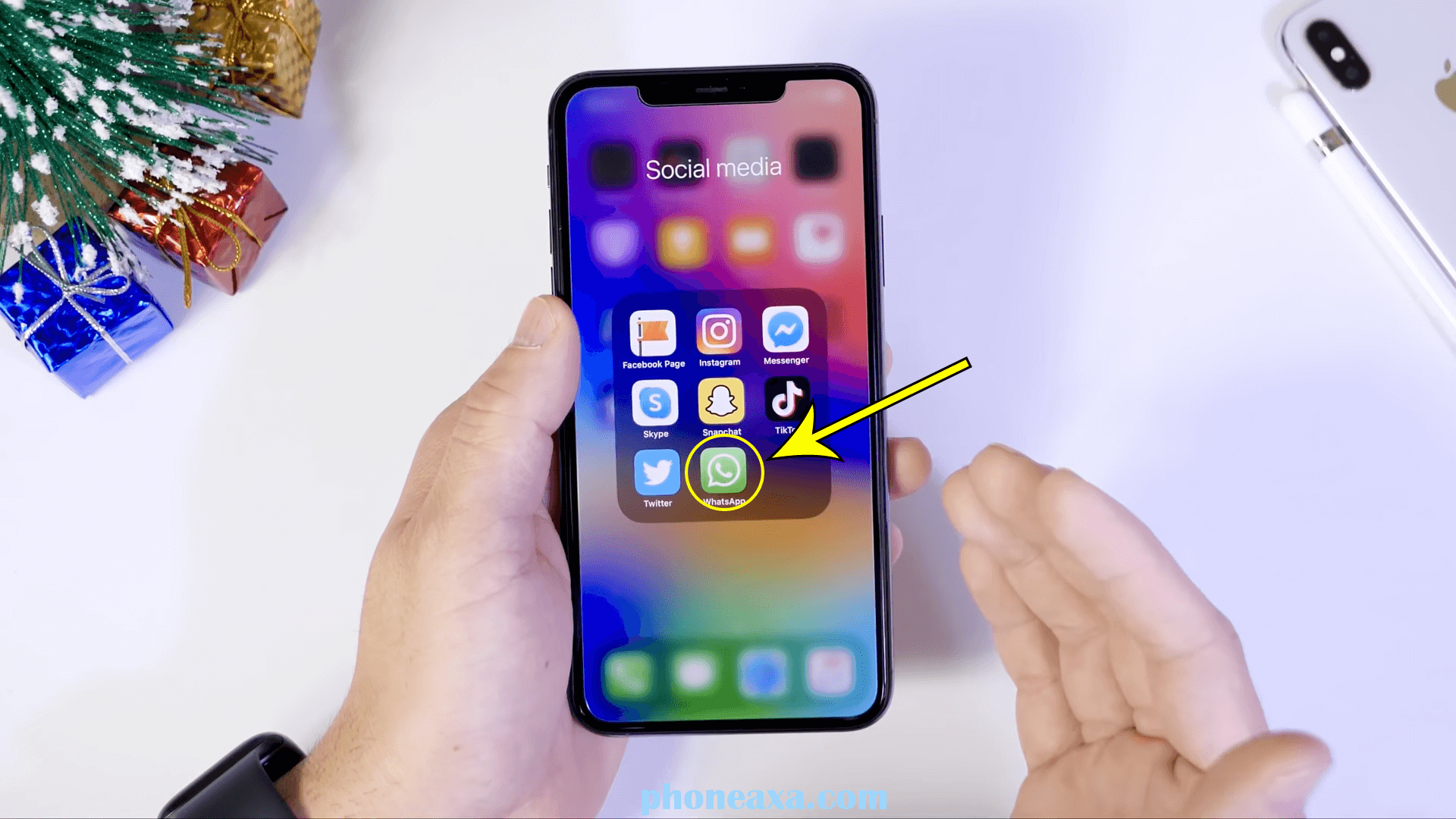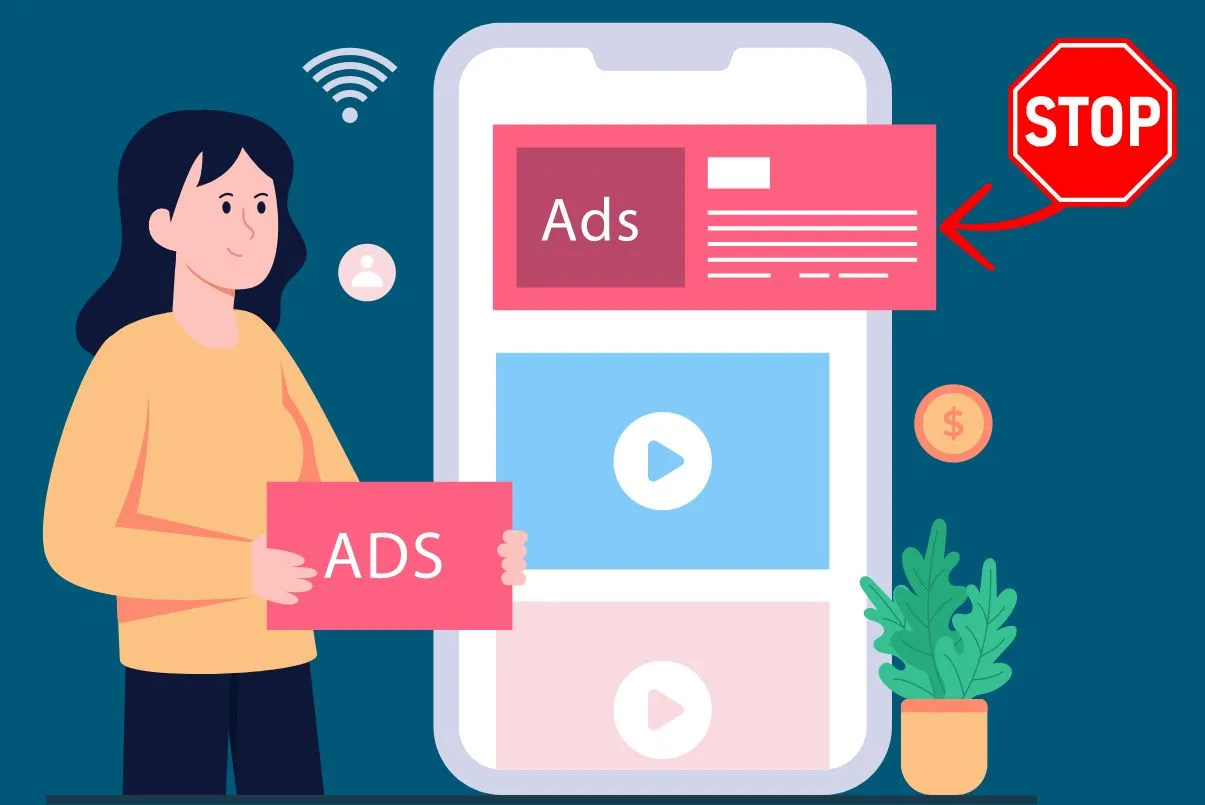Hiding WhatsApp messages on the iPhone lock screen is very helpful sometimes because if you allow notifications on your iPhone then all apps send pop-up notifications on your iPhone lock screen it’s very irritating.
If you Want to Hide WhatsApp messages on the iPhone lock screen then follow these steps:
- Open setting
- Click on Notification
- Scroll down
- Click on WhatsApp
then in the Notification panel “Alert panel” uncheck (untick) on the lock screen
Using this method, you can also uncheck banners and the notification Centers if you do not like to receive notifications in banners or in the notification center.
Hide WhatsApp messages on the iPhone lock screen
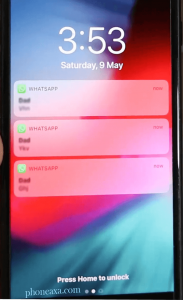
Step: 1 Open Setting
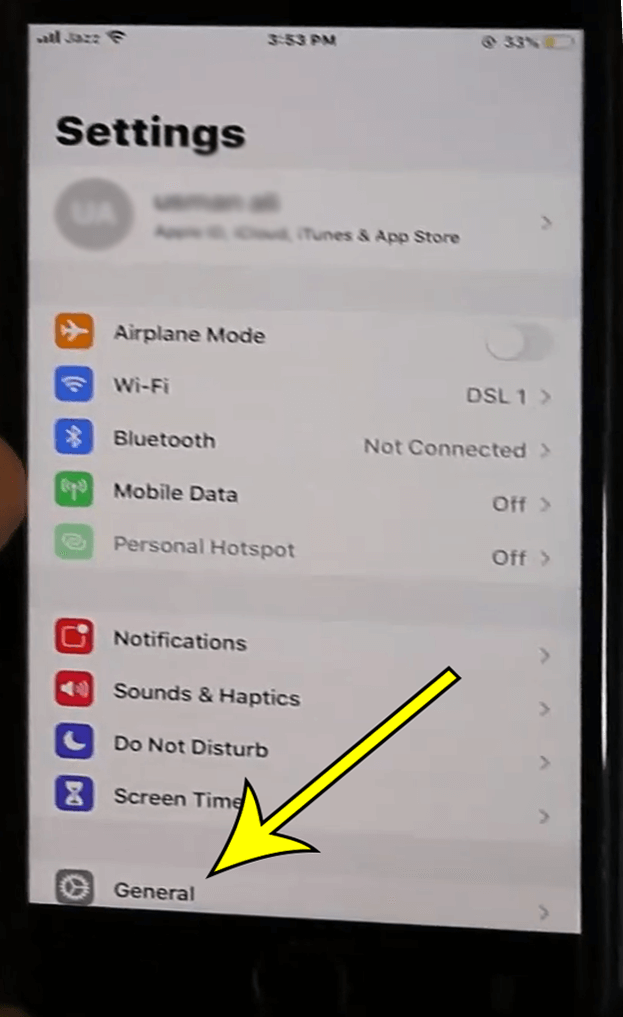
Step:2 Click on WhatsApp
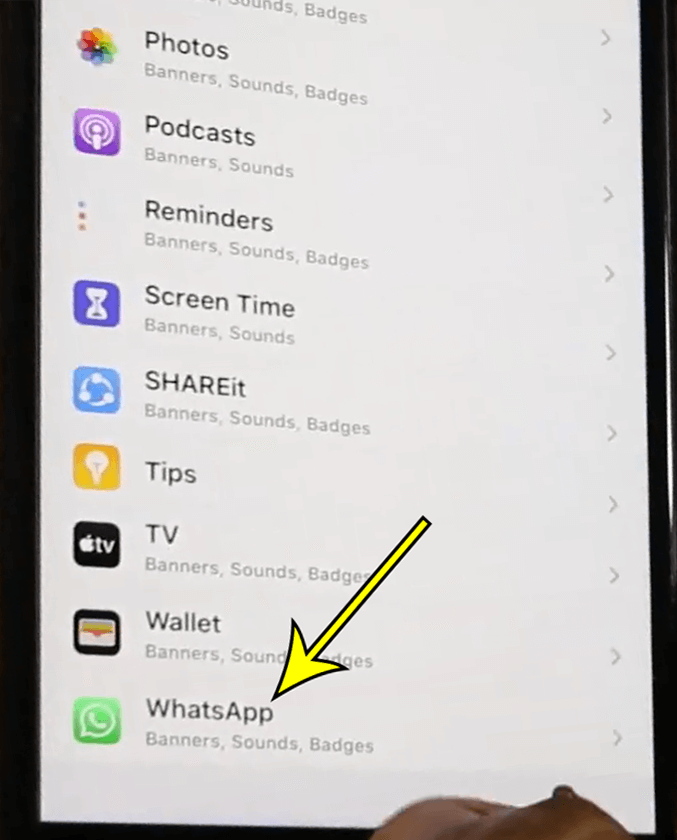
Step:3 Uncheck (untick) on the lock screen
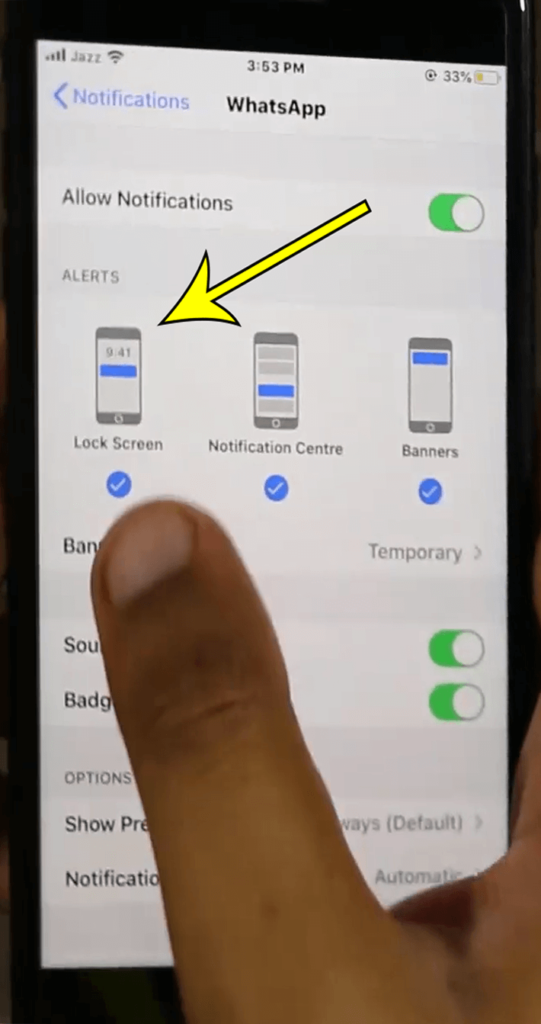
Step: Go Back and Enjoy Now process done
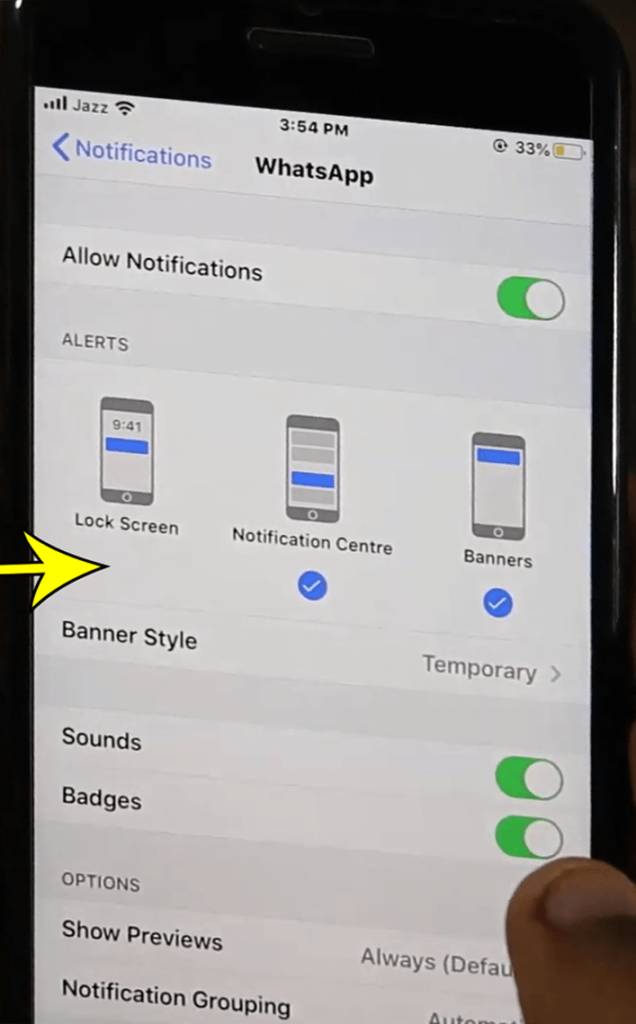
2-How to hide WhatsApp chat without archive in iPhone?
In this article, you will learn how to hide WhatsApp chat on iPhone “without archive” the process is really simple
for this, you have to open your WhatsApp application so the one way to hide any particular chat is that you should that chat in the archive folder by swiping the chat to left here you can see the option of the archive.
“Where is that you open your settings and after that type of account and then tap on privacy in the privacy menu scroll down, and you can see the option of screen lock.
They require a touch ID to be turned off absorption and turn it on so when you enable this option you will need to use a touch ID to unlock your WhatsApp. Now you can check that if you open WhatsApp, they will ask for a touch ID for WhatsApp.
So, this was the process by which you can hide your WhatsApp chat on your iPhone.
Step 1: Open WhatsApp Chat
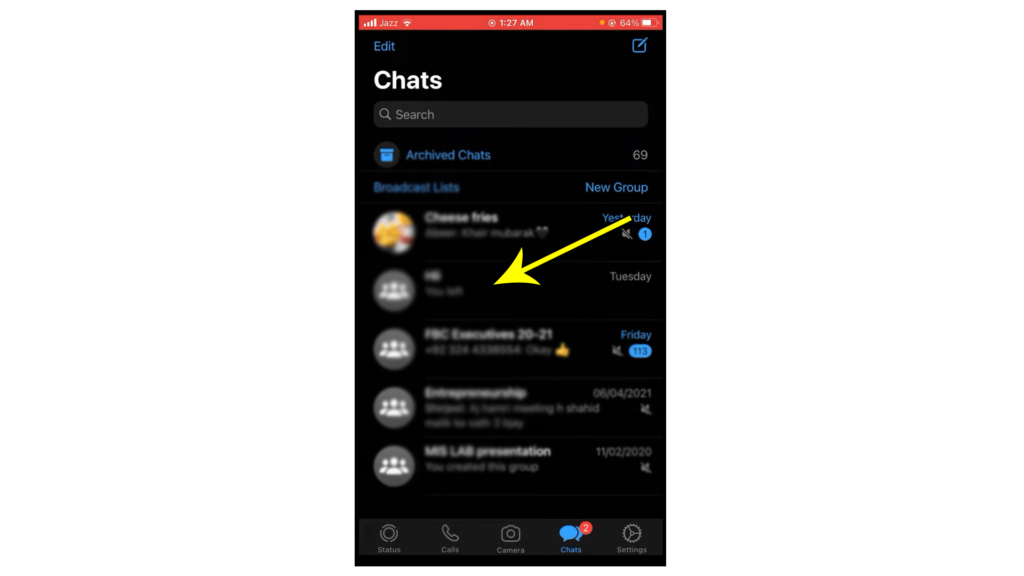
Step 2: Click on any message and move to Archive
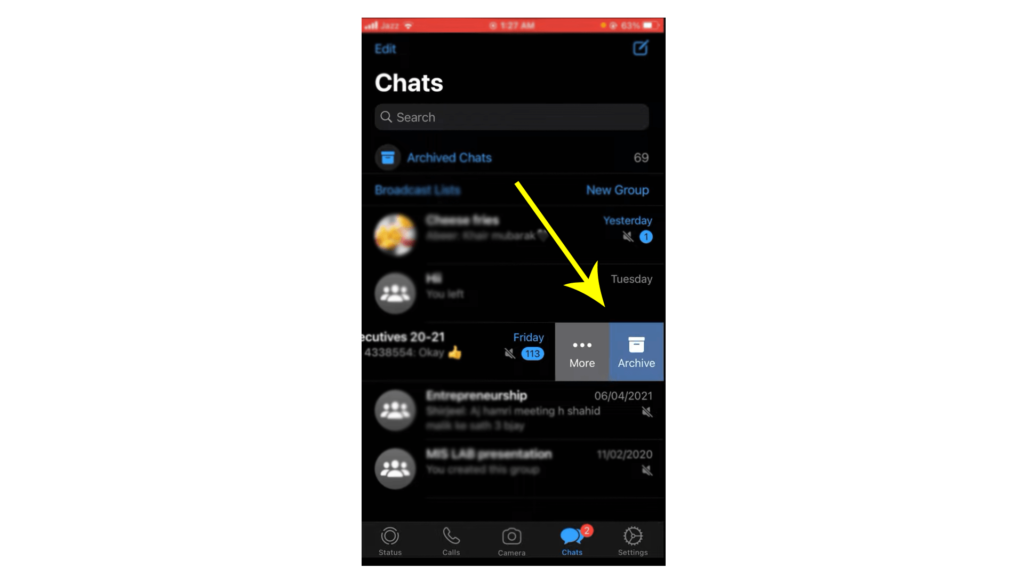
Step 3: Click on Account
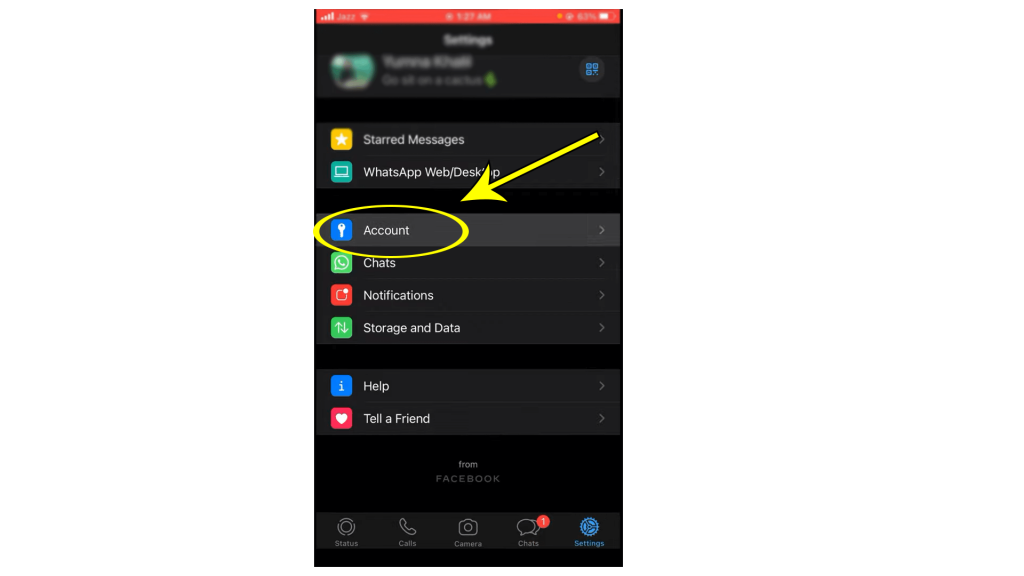
Step 4: Click on Privacy
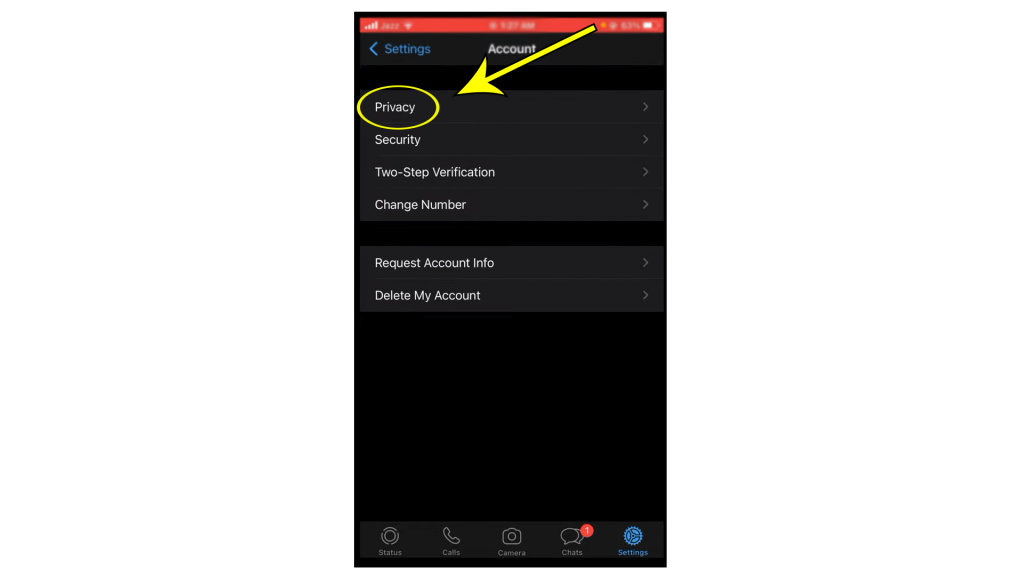
Step 5: Click on the Screen lock

Step 6: Allow Touch ID
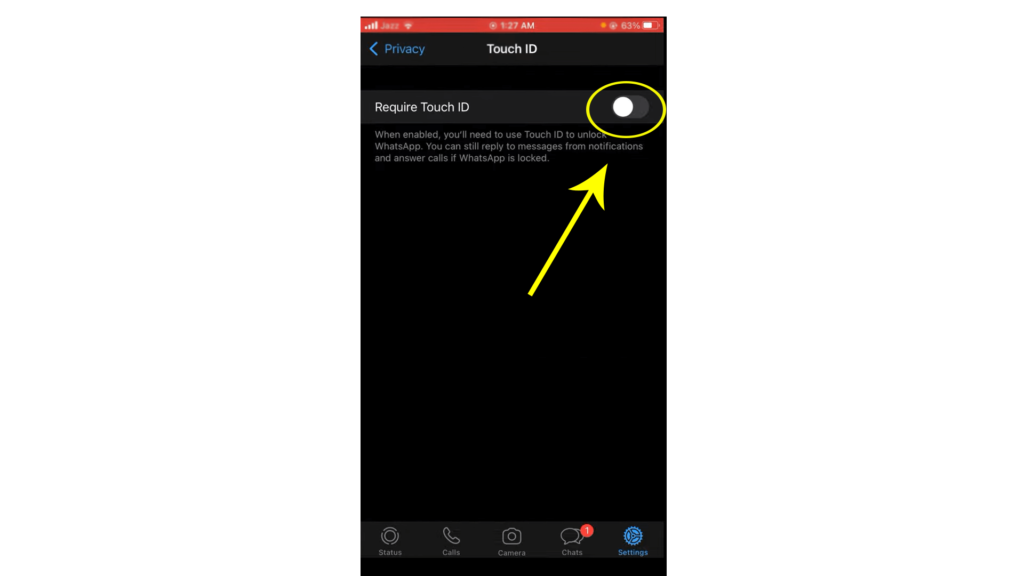
Step 7: Click on Immediately
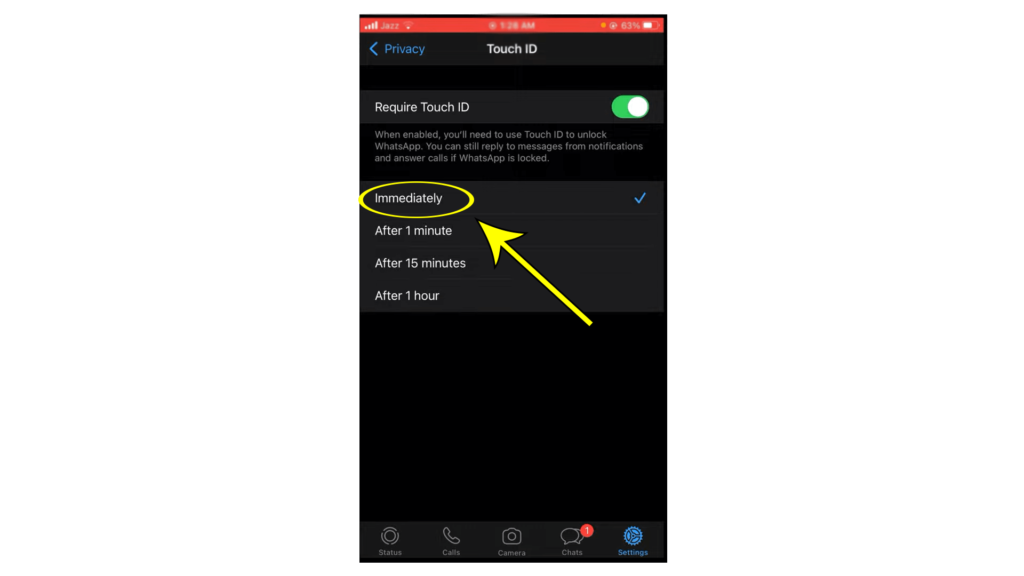
Step 8: Now WhatsApp Message Hide with password
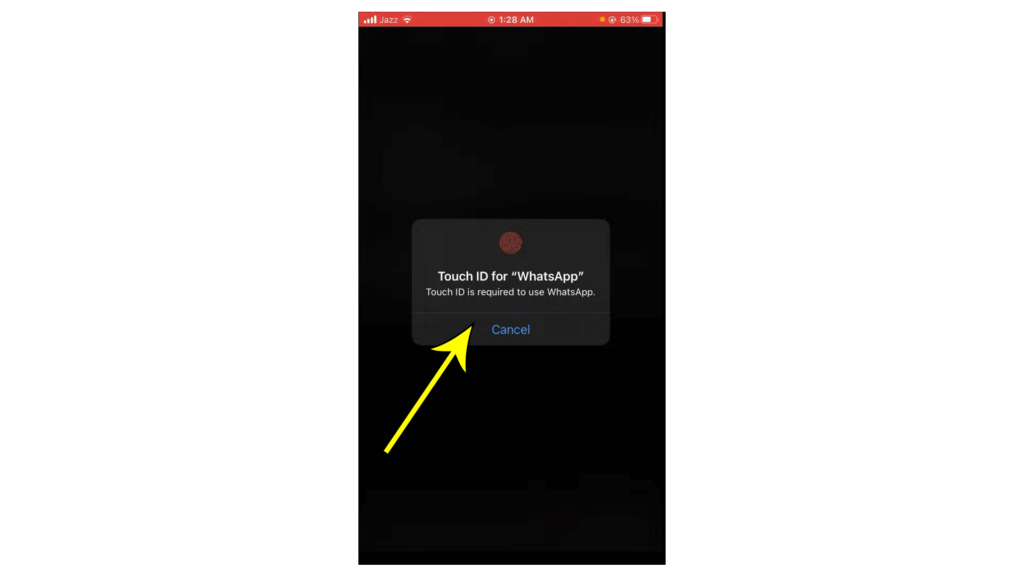
3: How to hide WhatsApp online status while chatting on iPhone?
If you want to hide your online status on WhatsApp then follow the steps below.
Hide Last Seen
If you want to hide your last scene, and you do not want other people to see your online status or not see when you were online last time then you
- open your WhatsApp
- Click on Three dots
- Click on setting
- Click on account
- Click on Privacy
then click on last seen, and then you see three options on there and choose Nobody and now enjoy your last scene is now hidden and no one can see your last online status.
If you want your friends to see your online status and unknown people do not see your status then you can select “My contacts” now only your saved contacts can see your online last seen.
4: How to hide the WhatsApp app on iPhone?
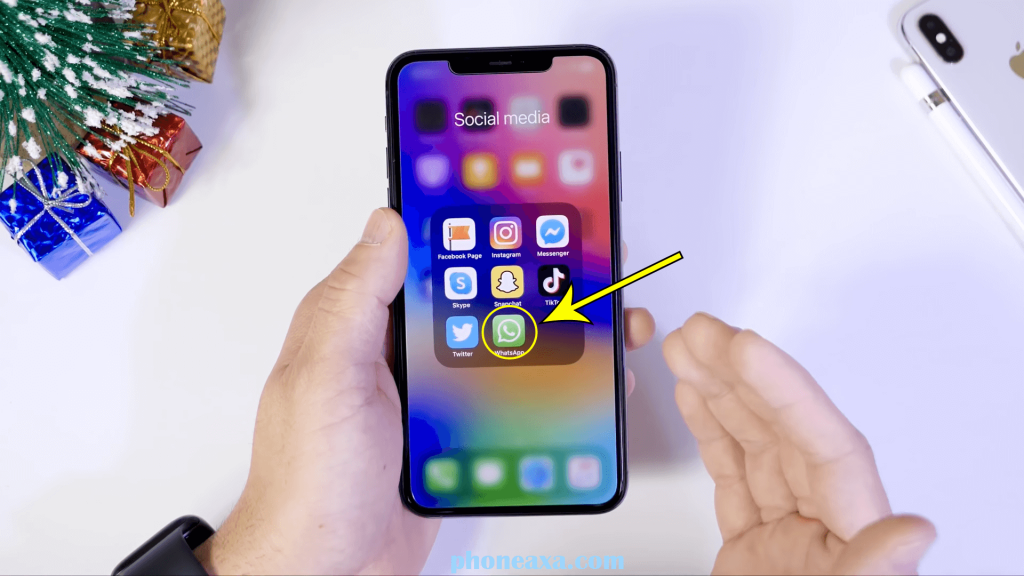
Dear friends, if you want to hide the WhatsApp app or any other social media apps on your iPhone then follow these steps
- Open setting
- Then scroll down and click on screen time and then set a passcode
- Then click on content privacy and restriction
- Click on allow application
- Click on content restriction
- Click on apps
And click on the showing option like 4+ then you can see your WhatsApp app & other social media apps are hidden.
If you want to restore your setting then go back to your content restriction setting and click on allow all apps now you can see your WhatsApp app and other social media apps will be shown again.
Step 1: Open Setting & Click on Screen time
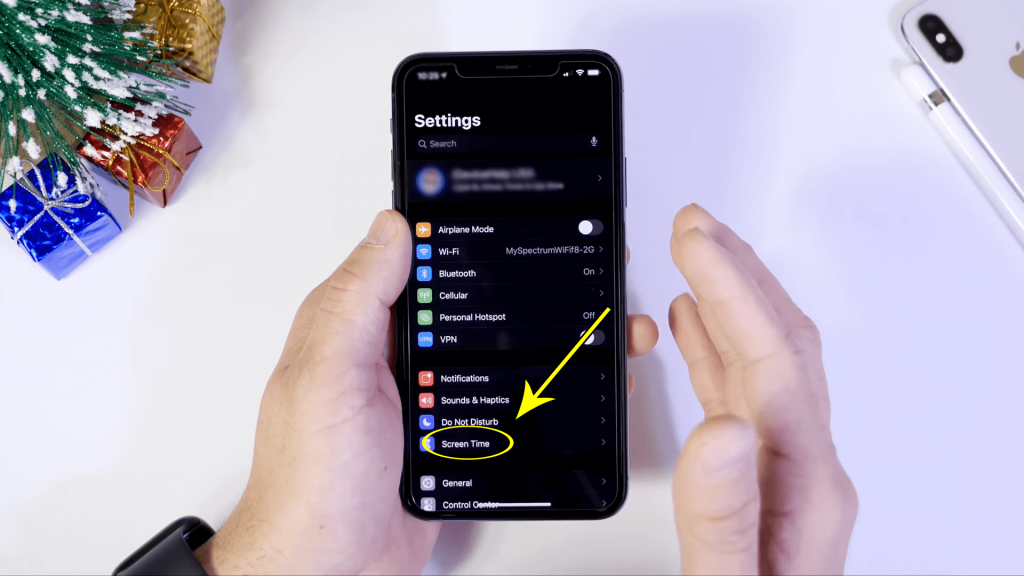
Step 2: Set Screen time Password
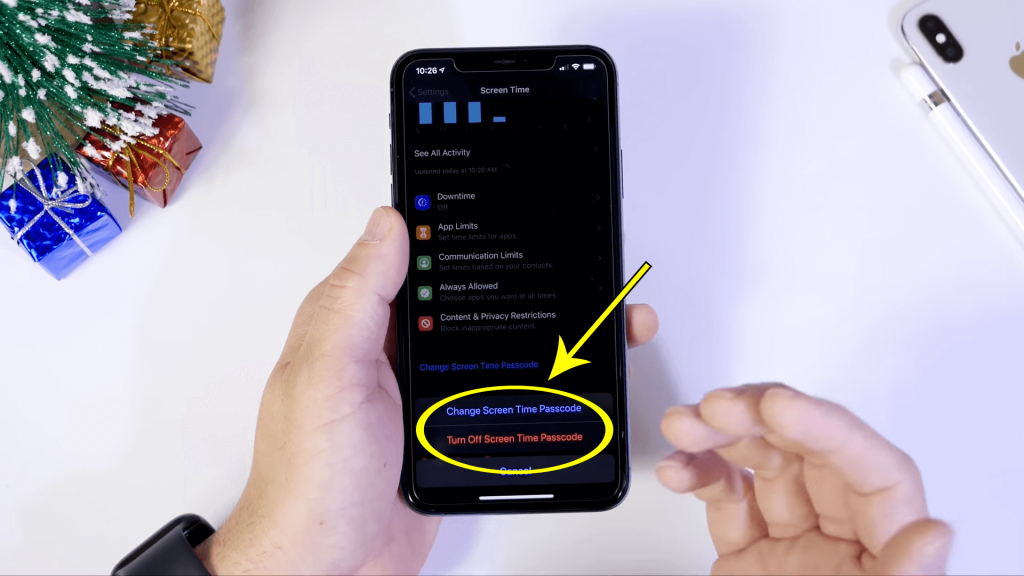
Step 3: Click on content restriction
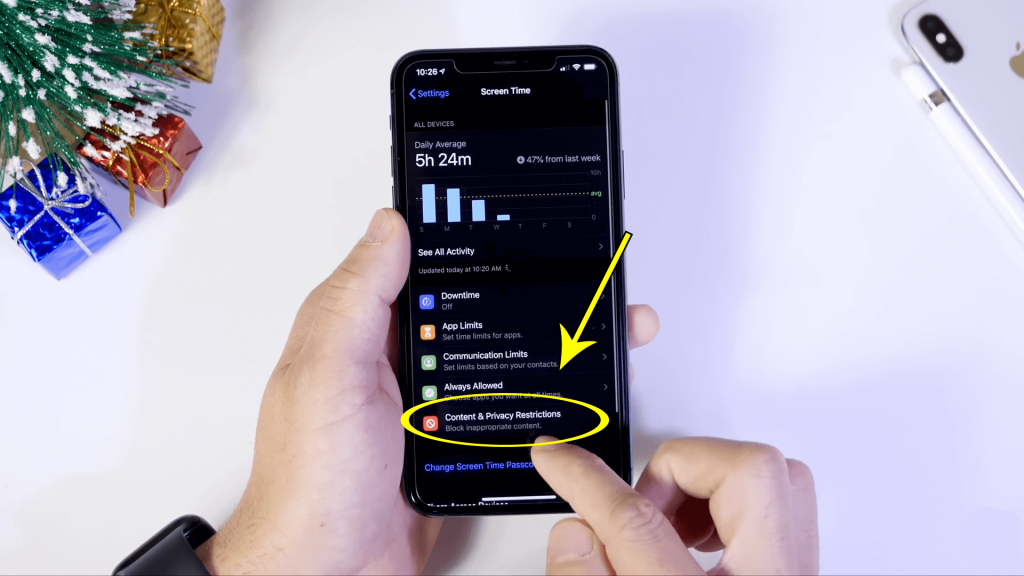
Step 4: Allow Apps
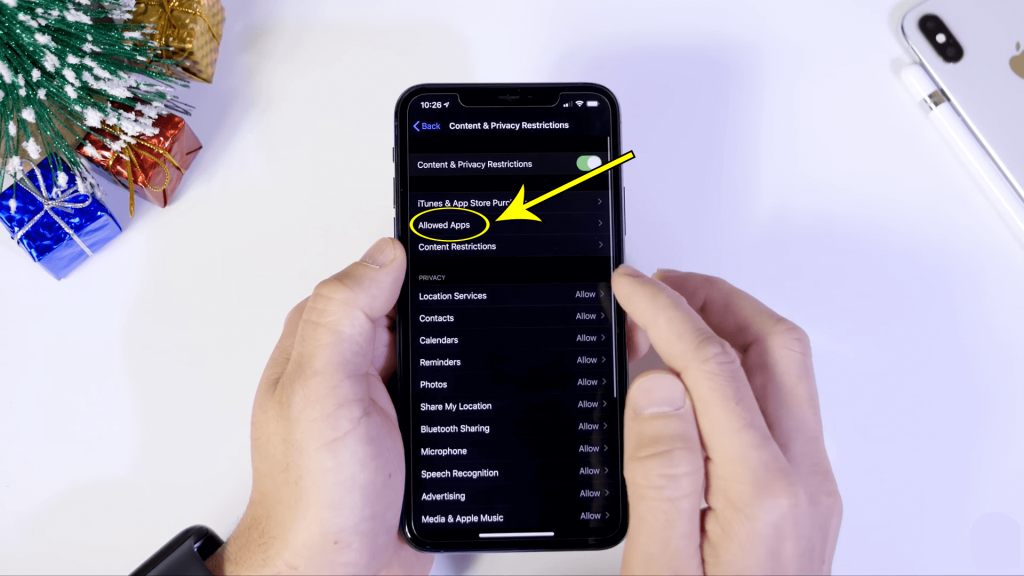
Step 5: Click on 4+ Option
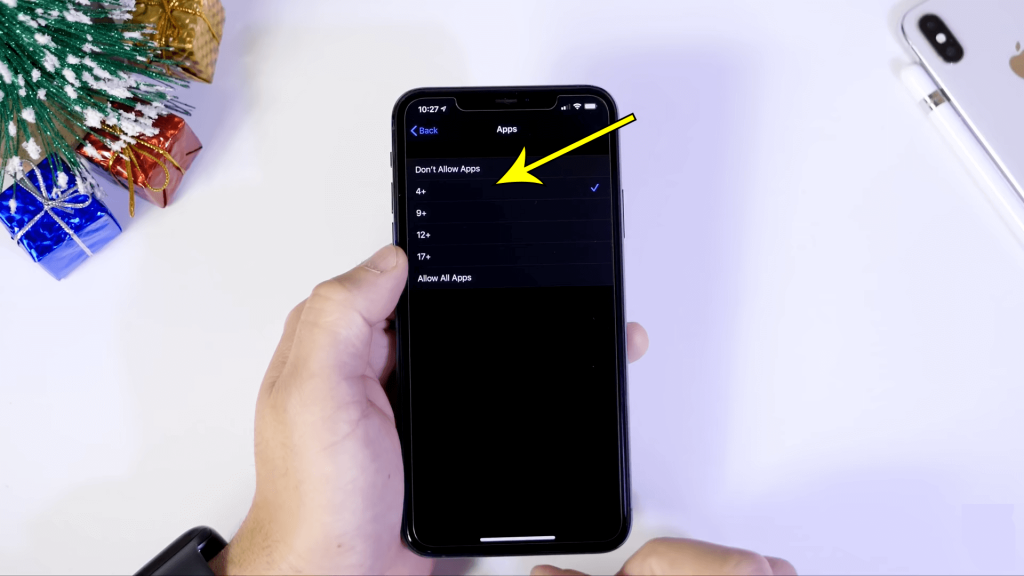
Conclusion
In this article, I will try my level best to cover all related queries about how to hide WhatsApp chat without an archive on iPhone or hide WhatsApp messages on the iPhone lock screen or hide the WhatsApp app on iPhone.
If you want more info related to WhatsApp tricks and tips and secret hidden features of WhatsApp 2021 then click below here, I will discuss all new features with live examples so click on the video and watch the latest features of WhatsApp 2021.
If you Want to know about the Best Phone for PUBG Under 30, 0000 in Pakistan then click here
and if you Want to know about How to create Apple ID in android or iPhone 11 secret features click on the given link