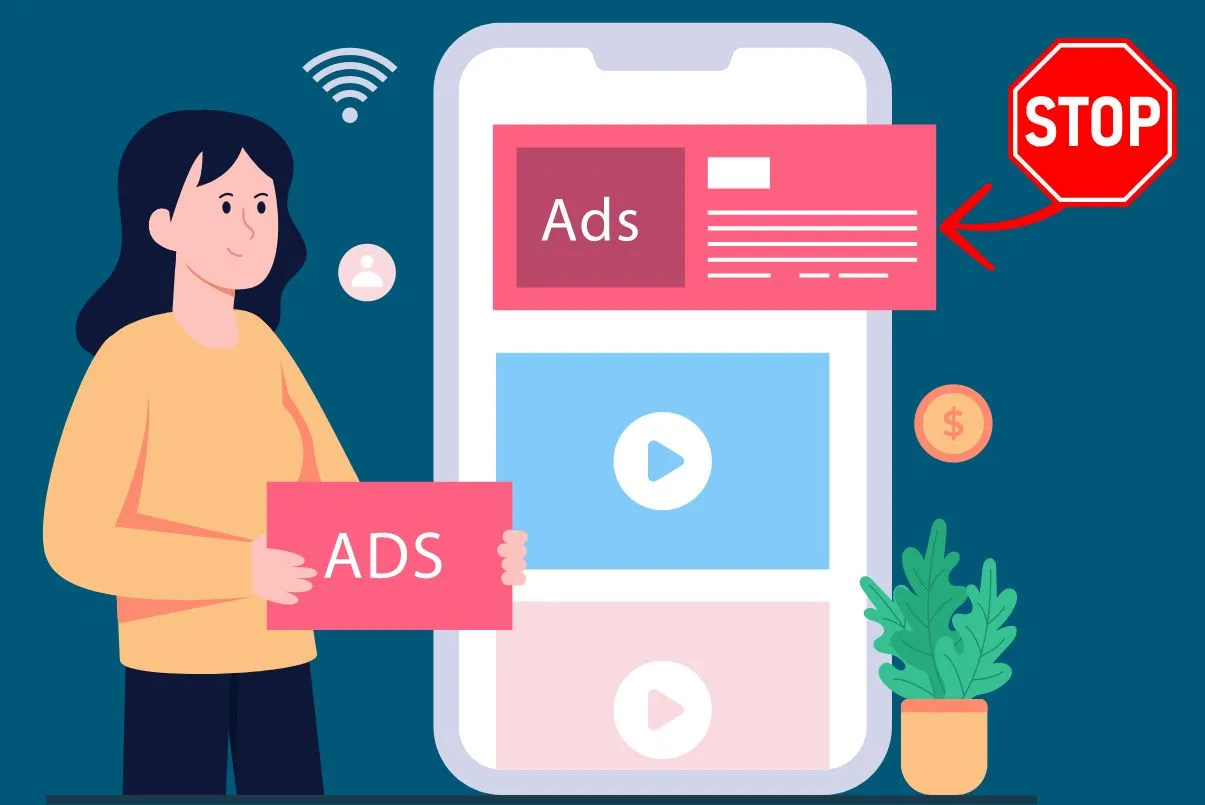In today’s digital landscape, pop-up ads have become a common nuisance for Android users. These intrusive ads not only disrupt your browsing experience but can also pose security risks by leading to malicious websites or even infecting your device with malware. To help you combat this issue effectively, here is a comprehensive guide on how to stop pop-up ads on Android phones.
Understanding the Source of Pop-Up Ads
Pop-up ads on Android devices can originate from various sources, including free apps, websites, or even adware and malware infections. Identifying the source of these ads is crucial in implementing the right solutions to stop them.
Steps how to stop pop-up ads on Android phone
1: Adjust Browser Settings
Chrome Browser
- Open Chrome on your Android device.
- Tap the three dots in the top-right corner, go to Settings > Site settings > Pop-ups and redirects, and toggle the setting off.
Firefox Browser
- Open Firefox, tap the menu bar, select Firefox, and check the box for “Block pop-up windows” under Permissions.
2: Use Third-Party Ad Blockers
- Consider installing reputable ad-blocking apps like AdBlock Plus or NordVPN with Threat Protection to block ads across various apps and browsers.
3: Uninstall Suspicious Apps
- If pop-ups persist, uninstall recently downloaded apps that may be the source of the ads. Use the Google Play Store’s Play Protect feature to scan for problematic applications.
4: Reset Browser Settings
- If pop-ups continue, reset your browser to default settings to remove unwanted extensions or settings that enable ads to pop up.
5: Preventive Measures
- Update your Android system and apps regularly to patch security vulnerabilities and prevent malware infections.
- Avoid clicking on suspicious links or downloading attachments from unknown sources to reduce the risk of adware or malware infections.
How to Stop Pop-Up Ads on Android Home Screen?
To get rid of pop-up ads on the Android home screen, follow these steps:
- Go to “Settings” and choose the “Apps” item.
- Tap the “Permissions” option.
- Proceed to “Other permissions” and find the application that is causing the pop-up ads.
- Tap the application and turn off the “Display pop-up windows while running in the background” option.
Why Are Suddenly Ads Coming in My Phone?
A sudden influx of suspicious and unwanted pop-up ads on an Android phone is often due to a recently installed third-party application that may contain adware or malware. Shady applications can pose various risks, including performance issues, malware and viruses, and unwanted permissions.
How to Stop Pop-Up Ads on Samsung Phones?

Pop-up ads have become a frustrating reality for many Samsung smartphone users. These intrusive advertisements not only disrupt your device usage but can also pose security risks if they lead to malicious websites or contain malware. Fortunately, there are several effective ways to combat this issue and regain control of your Samsung phone’s browsing experience.
Identify the Source of Pop-Up Ads
The first step in stopping pop-up ads on your Samsung device is to determine the source. These ads can originate from various sources, including free apps, websites, or even adware and malware infections. Identifying the culprit is crucial in implementing the right solution.
Adjust Browser Settings
One of the easiest ways to block pop-up ads on your Samsung phone is by adjusting the settings in your web browser.
For Samsung Internet Browser
- Launch the Samsung Internet app.
- Tap the three-line menu icon and select “Settings.”
- Navigate to “Sites and downloads” and toggle on “Block pop-ups.”
- You can also go to “Ad blockers” and download a recommended ad-blocking extension.
For Google Chrome
- Open the Chrome browser on your Samsung device.
- Tap the three-dot menu in the top-right corner and select “Settings.”
- Go to “Site settings” and toggle off “Pop-ups and redirects” to block pop-ups.
Uninstall Suspicious Apps
If pop-up ads persist, a recently downloaded app is likely the culprit. Use the Google Play Store’s “Play Protect” feature to scan for problematic applications and uninstall them.
Reset Browser Settings
If the above steps don’t resolve the issue, try resetting your web browser to its default settings. It will remove any unwanted extensions or settings that may be enabling pop-up ads.
Preventive Measures
To avoid pop-up ads in the future, keep your Samsung device and apps up-to-date. Regular system and app updates can help patch security vulnerabilities and prevent malware infections that may lead to unwanted ads.
Additionally, be cautious when downloading apps or clicking on links from unknown sources, as these can often contain adware or malware that can trigger pop-up ads.
Disable Customization Service
Samsung’s “Customization Service” feature can also generate personalized ads on your device. To turn this off, go to your Samsung account settings, navigate to the “Security and privacy” section, and toggle off the “Customized ads and direct marketing” option.
By following these steps, you can effectively stop pop-up ads on your Samsung phone and enjoy a smoother, more secure browsing experience.
Conclusion | How to stop pop-up ads on Android phone
By following these steps and adopting preventive measures, you can effectively stop pop-up ads on your Android phone, ensuring a smoother and safer browsing experience. Remember to stay vigilant, keep your device updated, and be cautious of the apps you download to mitigate the risks associated with pop-up ads.
👉Also Read: