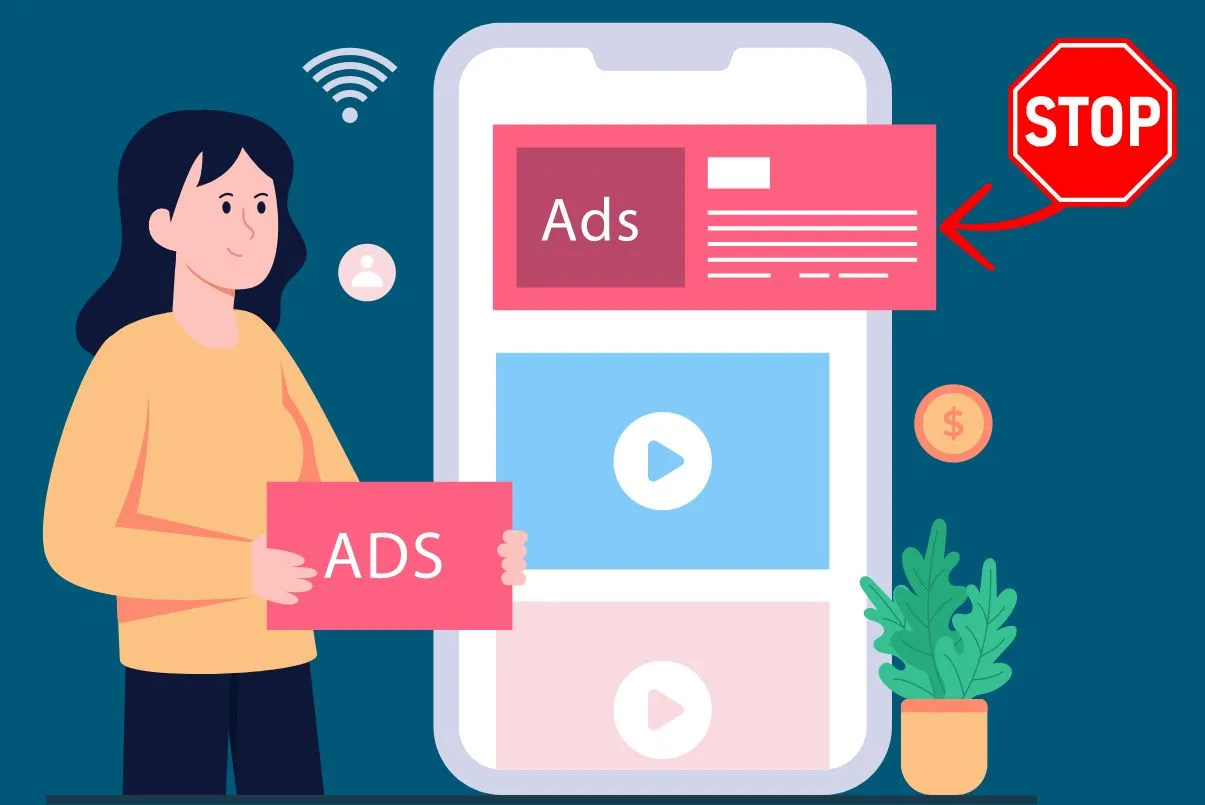Wondering how to fix dead Pixels on your iPhone and iPad? Well, instead of replacing the whole screen, the defect can be sorted by ‘self-repairing’ with an increase in contrast.
Even though Apple has actively tried to prevent dead pixel issues, they can still happen on your device. This blog post will introduce you to three different ways to fix the problem, on how to diagnose and fix dead pixels on your iPhone.
What is a Dead Pixel?
A dead pixel is a pixel on an LCD screen that doesn’t light up or show any color. When you look at the screen, you’ll see a black dot. Dead pixels are caused by a manufacturing defect or by physical damage to the screen.
There are a few ways to fix dead pixels. You can try some do-it-yourself methods, but the best way to fix a dead pixel is to have it replaced by a professional.
If you have a dead pixel on your iPhone, you can take it to the Apple Store, and they will replace the screen for free.
What are the Common causes of dead Pixels?
There are a few different ways that pixels can go bad on an iPhone or iPad. The first and most common is simply age or wear and tear. Over time, the physical connection between the LCD panel and the backlight wears down, causing individual pixels to start flickering or going dark. This is especially true if you use your phone a lot or if you keep it in a case or other protective covering that rubs against the screen.
Another common way for pixels to die is from impact damage. If you drop your phone or bang it against something hard, it’s possible for the force of the impact to damage the connections between the LCD panel and the backlight. This can cause clusters of pixels to go dark, usually in a line or around the point of impact.
Finally, sometimes pixels just stop working for no apparent reason. This can be caused by a manufacturing defect, exposure to extreme temperatures, or even just a sudden power surge. No matter what the cause, though, dead pixels are almost always repairable.
Also Read: 5 Best UMIDIGI Phones You Can Buy In 2022
Types of Dead Pixels
There are three different types of dead pixels: dark, bright, and colored. Dark pixels are those that are completely black and don’t light up at all. Bright pixels are white or light in color and stay lit all the time. Colored pixels are pixels that display a single color when they’re supposed to be white.
If you have a dead pixel on your iPhone, it’s likely a dark pixel. These are the most common type of dead pixels and are usually caused by a manufacturing defect. If you have a bright pixel, it’s probably a stuck pixel. Stuck pixels are less common than dark pixels and can be caused by physical damage to the screen or by software problems. Colored pixels are the least common type of dead pixel and can be caused by either hardware or software issues.
How to Fix Dead Pixels on iPhone and iPad?
![]()
- Method 1: Assuming your iPhone is still under warranty, the best course of action would be to take it to an Apple Store and have them fix it for you. If your phone is no longer under warranty, there are a few ways you can try to fix the dead pixels yourself.
- Method 2: One popular method is called the “pressure method.” This involves slightly pressing on the screen around the dead pixel(s) with a soft cloth or cotton swab. Some people have had success with this method, but it can also make the concern worse, so proceed with caution.
- Method 3: Another option is to download an app specifically designed to fix dead pixels. There are a few different ones available, like the Dead Pixel Fixer, Dead Pixel Buddy, and Display Test Pattern iOS app, so do some research to see which one might work best for you.
If all else fails, you can always try buying a new screen or taking your phone to a repair shop.
- Method 4: Since a smartphone’s display is a piece of glass over an LCD/LED screen, it is possible to fix this concern by replacing the screen assembly. If your iPhone has no other issues aside from the dead pixel, then it would be cheaper to simply replace the LCD/LED screen assembly (excluding the glass). The entire process requires some skill and relatively expensive equipment. It may also destroy your iPhone if not performed carefully enough.
Pro Tips for Repairing a Dead Pixel
There are a few different ways to fix dead pixels on your iPhone or iPad. If you have a dark pixel, you can try using a screen magnifier app to make it more visible. For bright pixels, you can try using a screen dimmer app to make them less noticeable. If you have a colored pixel, you can try using a color calibration app to change its color.
How much does it cost to fix dead pixels on iPhone?
There are a few ways to fix dead pixels on your iPhone, and the cost will vary depending on the method you choose. You can try a few do-it-yourself methods, which will generally be the cheapest option, or you can visit a professional for help.
If you’re comfortable working with your iPhone, you can try a few do-it-yourself methods to fix dead pixels. One popular method is to rub the screen with a soft cloth in a circular motion until the pixel appears to be fixed. You can also try using a toothpick or other sharp object to press on the pixel until it pops back into place. These methods may take some time and patience, but they’re mostly very cheap or even free.
If you’re not comfortable working with your iPhone yourself, you can always visit a professional for help. A professional can usually fix dead pixels quickly and easily, and they may even be able to offer a warranty on their work. However, this option will generally be more expensive than doing it yourself.
How to fix dead pixels on iPhone XR?
If you have an iPhone XR with a dead pixel, don’t worry – there’s a fix for that. While dead pixels can be caused by a number of things, the most common cause is simply a manufacturing defect. In most cases, dead pixels can be fixed by Apple or your carrier, free of charge. Here’s what you need to do:
- Contact Apple or your carrier and let them know about the issue.
- Make an appointment to take your iPhone XR to an Apple Store or an authorized service provider.
- Once at the appointment, they will evaluate your iPhone XR and if they determine that the dead pixel is indeed due to a manufacturing defect, they will replace your device with a new one free of charge.
If your iPhone XR dead pixel is caused by some other reason then you should try the above article-mentioned methods.
How to fix dead pixels on iPhone 11?
If you have a dead pixel on your iPhone 11, there are a few things you can do to try to fix it.
First, you can try soft resetting your device. To do this, just hold down the power button and home button simultaneously for about 10 seconds. This will restart your device and might fix the dead pixel issue.
If soft resetting doesn’t work, you can try connecting your iPhone 11 to a computer and opening up iTunes. Once iTunes is open, select your device from the list of connected devices and click on the “Restore” button. This will erase all the data on your device but might fix the dead pixel issue.
If neither of these methods works, you can try contacting Apple support or taking your device to an authorized Apple Store. They might be able to help you fix the problem.
How to fix a dead pixel on iPhone 13?
![]()
If you have a dead pixel on your iPhone 13, there are a few things you can try to fix it. First, you can try to massage the pixel with your finger. This can sometimes help to re-activate the pixel.
If that doesn’t work, you can try using a soft cloth to rub the dead pixel. Make sure not to use anything abrasive, as this could damage the screen.
If those methods don’t work, you can try using an iPhone dead pixel app. These apps usually involve flashing different colors of light on the screen in an attempt to reactivate the dead pixel.
If none of those methods work, then unfortunately you will likely need to replace the screen. A dead pixel is not typically covered by a warranty, so you will likely have to pay for the repairs yourself.
How to Diagnose a Dead Pixel?
If you’re looking at a screen and seeing black, white, or color dots that shouldn’t be there, you may have a dead or stuck pixel. Here’s how to diagnose the issue.
If you’re not familiar with the term, a “dead pixel” is a pixel on your iPhone’s screen that is no longer functioning. The most common symptom of a dead pixel is a small black dot on the screen. Other symptoms can include a pixel that is permanently lit up (white or another color), or a pixel that flickers.
There are a few different ways to diagnose a dead pixel. One way is to look at the screen in a dark room; if you see a black dot, then you probably have a dead pixel. Another way is to try to press on the screen around the suspected dead pixel; if the dot disappears when you press on it, then it’s likely that you have a stuck pixel.
What’s the Difference Between a stuck and a Dead Pixel?
The first thing to know is that there are two types of pixels – stuck and dead. A stuck pixel is when a pixel is “stuck” on one color, usually red, green, or blue. A dead pixel is when the pixel is black.
Conclusion
We hope this guide was helpful in teaching you how to fix dead pixels on your iPhone. Although this problem is not as common as it used to be, it can still happen from time to time. In this article, I covered almost every method by which you can fix dead pixels on your iPhone. If you are facing this issue, try to apply the above tips which I mentioned in this article. I am very confident that after applying these methods the issue of dead or stuck pixels on your iPhone will be solved.
Also Read: