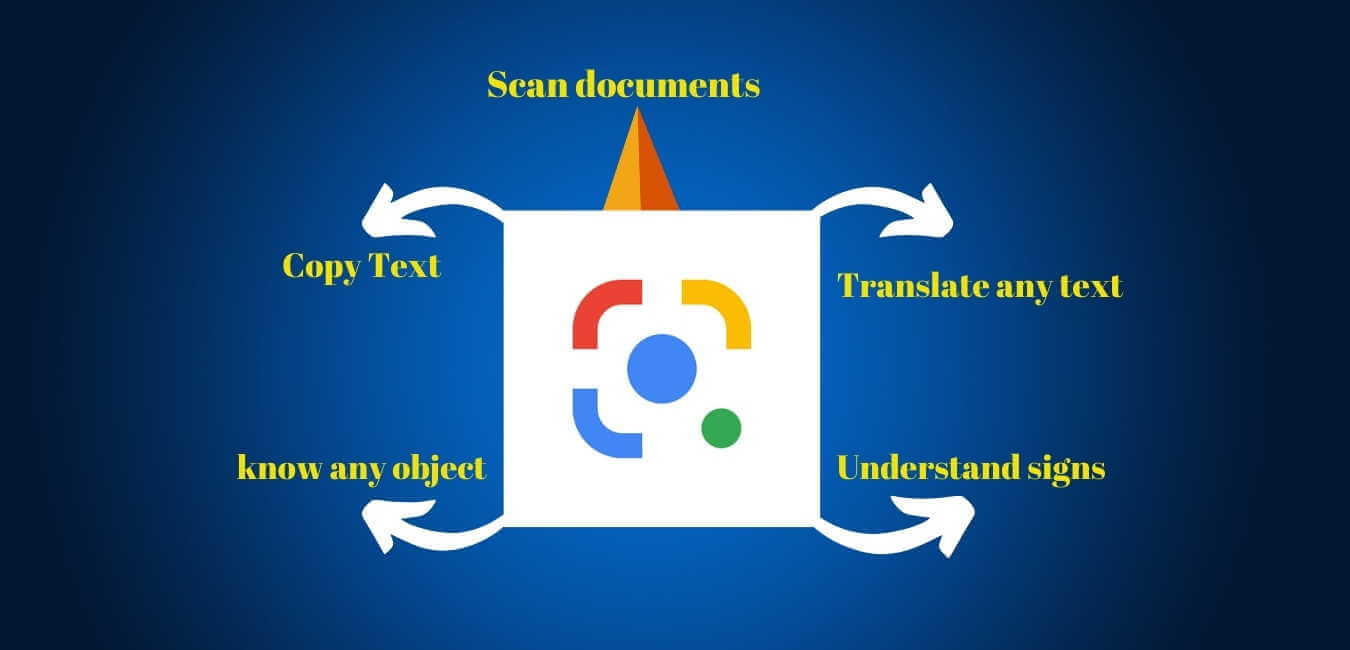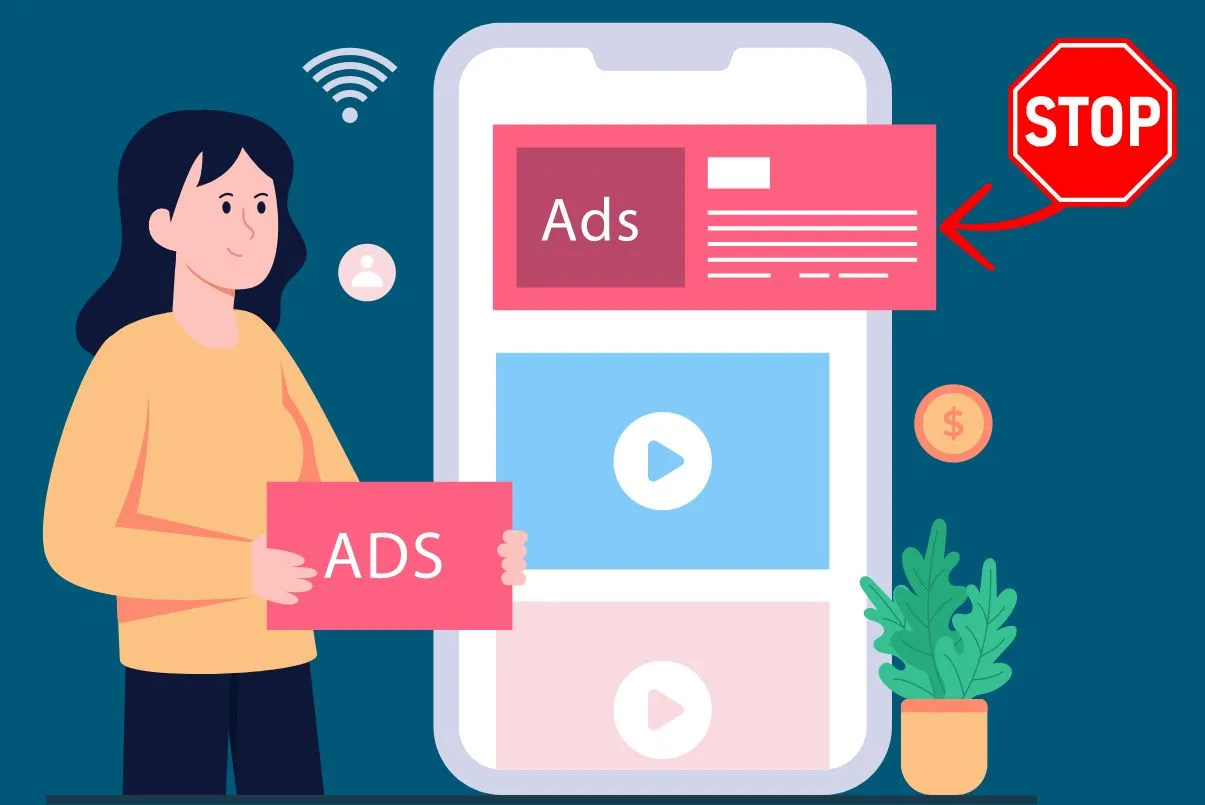Goggle lenses are an amazing product of Google. Google is the No.1 search engine. It improves its search engine from time to time and now the search is more advanced and understands our short keywords and our voice. Google artificial intelligence and Google bots are very advanced now. To understand search queries better, Google introduced a stunning tool, Google Lens. With the help of Google Lens, we can do many tasks like scanning and translating any text to any language, and exploring nearby places. Identify plants and animals, homework help, and much more.
What is Google Lens?
Google Lens was launched in 2017. It was available only for the company’s Pixel line of handsets, but now it’s freely available for android and iOS. Google Lens is an improved version of Google Goggles. This is an Ai-powered technology that uses your phone camera to detect an object. Google lenses change your camera user experience. Nowadays, most phones come with a Google Lens but if your phone doesn’t have a Google Lens then you can download it from the Google Play Store or if you are using iPhone then you can download it from the app store.
What can Google lenses do? Best Amazing features of Google Lens
It can be used and helpful for many tasks. For example, with the use of Google lenses you can do:
- Scan any barcode
- Know about any object
- Find any nearby places
- Find any similar objects
- Translate any text
- Scan any documents
- Copy any text from any photo
- Be helpful in homework tasks
- Helpful in shopping
- Know about dining and much more.
- Open links
- Collect information about books
- Check Reviews, and Rating of any Restaurant or Bars/venues
- Understand Signs
1: Scan any Barcode
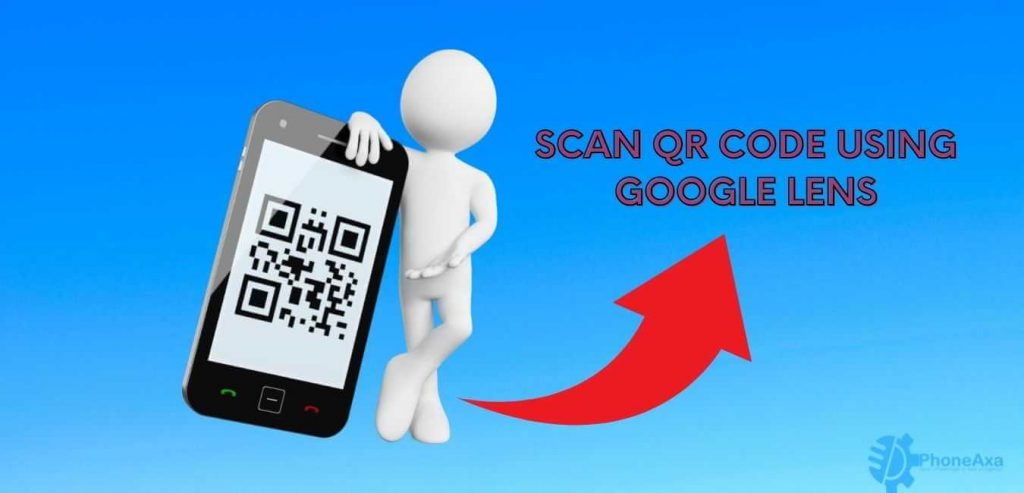
If you are using Google Lens you can scan any barcode. When you scan the barcode you can find any link, contact, any special description about that product or can find price.
2: Know about any Object
Sometimes we find an object in our surroundings, but we don’t know about the specific object’s name. If you are using Google lenses then you can find that object name with just a simple search. Open your Google Lens app and scan that object, Google Lens shows you all information related to that object.
3: Find any nearby places
You can find any nearby places like hotels, ATMs, Bars, or any other specific thing because of Google Lens.
4: Find any similar objects
If you scan any object or place Google Lens will show you all similar objects. For example, if you scan any blanket Google Lens shows you all related types of blankets in different colors which is amazing and helpful sometimes.
5: Translate any text With Google Lens

Using Google Lens, we are able to translate any text into any language. For example, if you scan any English text and want to translate it into another language like Urdu then first you select “Translate” then click on “auto detect” and then select that specific language you want to translate that text.
6: Scan any documents “Best feature of Google Lens”
Google Lens is a very helpful tool for students and especially for those who want to scan any documents. Using Google lenses, you can scan any documents you want.
7: Copy any text from any photo-Using Google Lens
If you have a photo with a lot of text, and you want to copy that text from the photo. It is possible because of Google’s lens. Open Google Lens and select the text option and scan that image. Google Lens selects all text from that image. You can copy and edit that text and paste it anywhere you want.
8: Google Lens helpful in homework tasks
If you are a student and want to know any questions. Google lenses can help you solve your question in just a second. Just open the Google Lens and select the option of “Homework” then select that question you want to solve. Google lenses solve your question in just a second.
9: Helpful in shopping

Goggle lenses are an amazingly helpful tool for shopping. If you are in the market and find anything you want to purchase, but you don’t know about Its origin or not. Open Google Lens and select the option of “shopping” and scan that item. Google lenses provide all related similar items with complete information like price, features, durability, and much more. When you see all similar items and their details you are able to select the original item at an accurate price.
10: Google Lens Helpful for Dining
You are in any restaurant and order any food, but you find a dish you don’t know about. Scan that dish with Google Lens. Google lenses give you all information about that specific dish.
11: Open Links-using Google Lens
If you find any picture with a link then you can easily scan that link with the help of Google Lens.
12: Collect information about books “Amazing feature of Google Lens”
If you have any book and want to know all about that book. Scan your book in Google Lens. Google Lens will show you all information related to that book. Like author’s name, the price of that book, other books of that author, and reviews of people about that book.
13: Understand Signs
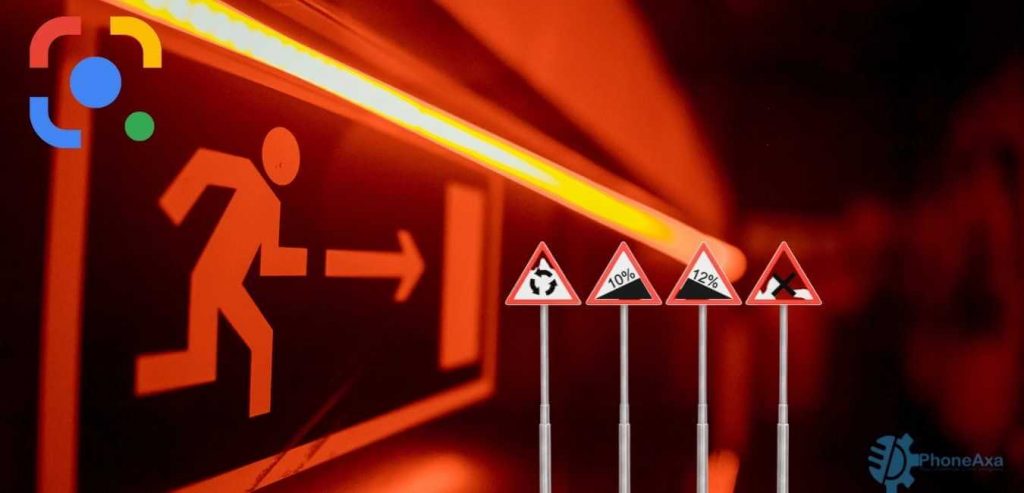
Because of Google Lens, you can know all about any sign. If you find any signs, you want to know about their meaning. Scan your sign, Google Lens shows you its meaning and all related information about that sign.
Related Questions about Google Lens
1: Can I use Google Lens online?
Yes, you can easily use Google Lens online by using the Google Assistant tool. When you open Google Assistant you can see the icon of Google Lens. Just click on it and use it as you want.
2: Can I use Google Lens on my PC?
Yes, you can use Google Lens on your PC. For using this you need to install any stimulator like blue stacks or any other you want. After installing the stimulator just search for the play store and download Google Lens. Then you can easily use Google lenses on your pc like your Smartphone.
3: Is Google Lens a free app?
Yes, Google Lens is a product of Google, and it’s totally free and available for all android and iOS users.
4: How do I copy from Google Lens?
For copying any text from any image, or anywhere you want, Open Google Lens and select the option of text, when you scan an image with text Google Lens copies all text, links, and contact information. After copying any text or links you can paste that data from anywhere you want. Like Ms. Word or in any other documents.
5: Do I have a Google Lens on my phone?
Yes, of course, Google lenses are available on every phone. For use just go to the play store and install Google Lens. Nowadays, most phones come with built-in goggles lenses. You can find it on your camera.
6: How to get Google Lens on any phone?
In short, go to the play store and search Google Lens and install it and use it. For the iPhone go to the app store and search Google Lens, you can easily find and install Google Lens on your iPhone.
7: How to use Google Lens on iPhone?
If you are an iPhone user you can also access Google Lens. Just open your Google, and you can see the Google Lens icon on the exact right side of the search bar. Just click on Google Lens then you can see all options in Google Lens, like “Text”, “Translate”, “Shopping”, “Dinning”, “and Search option”. All options are the same as android.
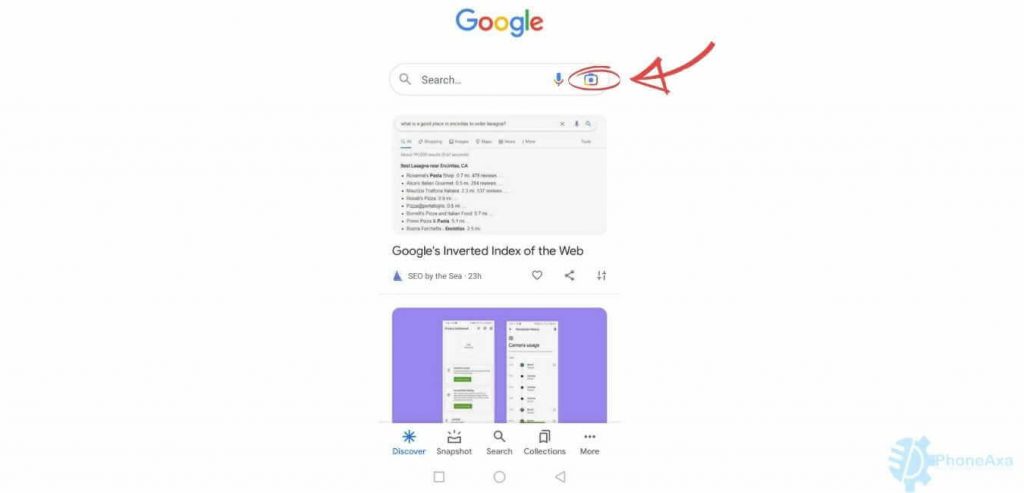
For More details watch this video:
Conclusion
In Conclusion, Google Lens is an amazing tool that you can use on your Android or iPhone. Google Lens uses your phone camera to show any result. It enhances the use of the camera in a very professional way. Google lenses can help you and make your work very easy. In short, It’s a great innovation of Google. With the passage of time, Google always tries to improve all its products. We can use Google lens-free on any phone anytime and anywhere.
Must Read Related Articles: How to fix a hacked Android phone, & Why Phone battery charging slow, and how to fix overheating phone