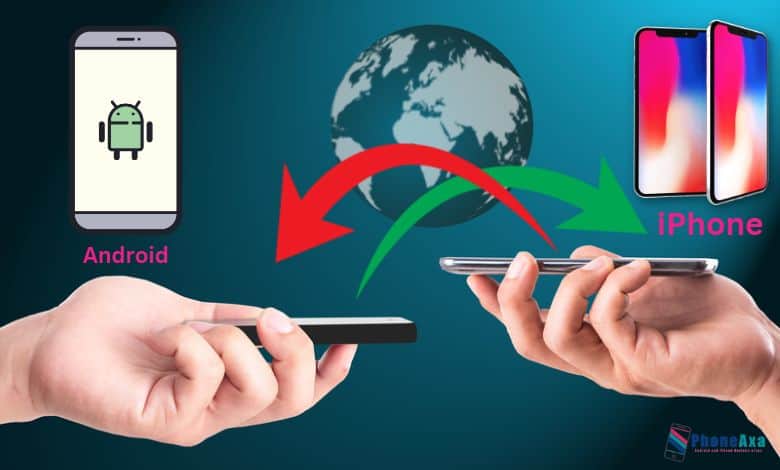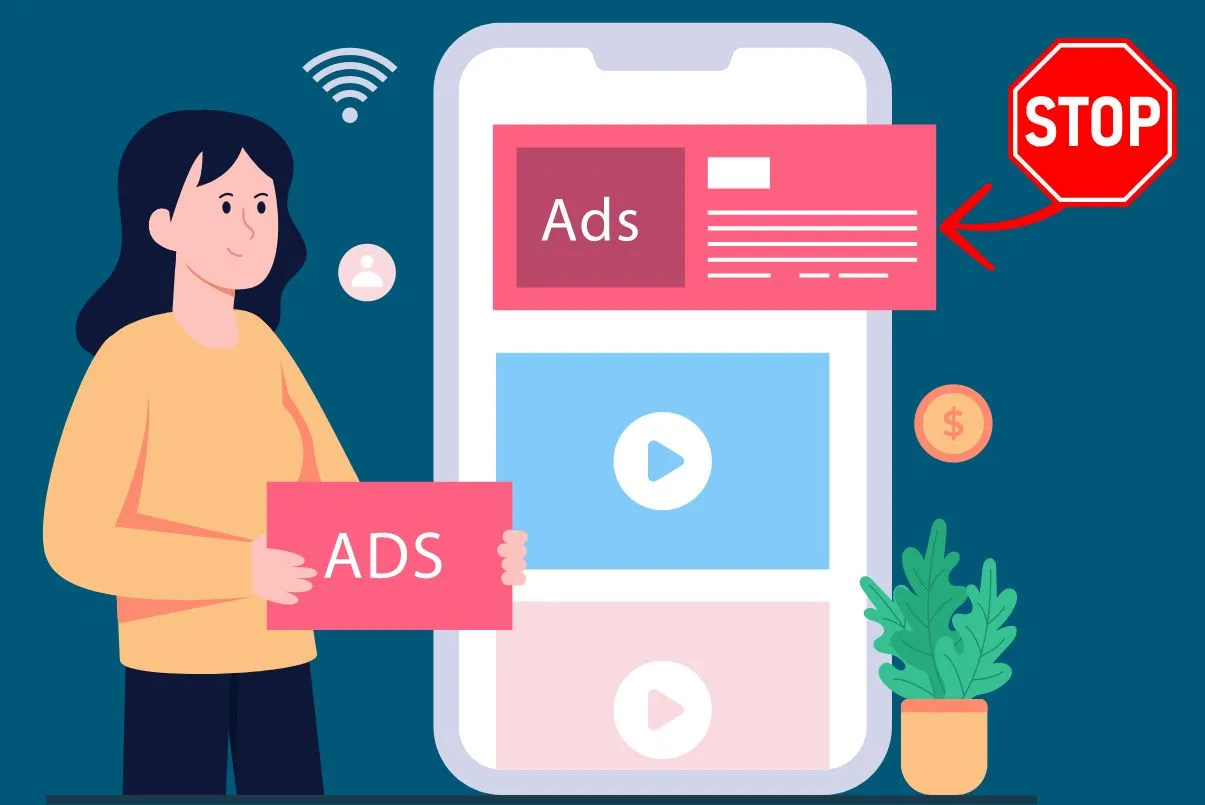Are you going to switch to an Android phone to experience a customized and open operating system? Many plans to do the same thing as you. But do you know how to transfer data from iPhone to Android? Maybe you need some tricks to move your data after getting a new Android smartphone.
For this reason, we have prepared 3 ways to help you copy data from iOS to Android. With them, there will be no difficulty in changing to an Android gadget.
1. Transfer Data from iPhone to Android via Coolmuster Mobile Transfer (Most Devices Supported)

Do you want a tool that supports most iOS and Android mobile devices, and transfer different file types simultaneously? Then Coolmuster Mobile Transfer is at your hand. This is a desktop app that can transfer text messages, music, videos, contacts, photos, and more from an iPhone to an Android phone. It will transfer your data via USB without the internet, which is safe for transmission.
So, what mobile devices can it work for? Actually, it is widely compatible with Android OS 4.0 or upper as well as iOS 5.0 or later. You can use it for the latest Android phones, tablets, iPhones, iPads, and iPod touch devices. Therefore, it can help you whenever you upgrade your cell phone.
What can Mobile Transfer do? Look at its main features:
- Move data from iOS to Android and vice versa without changing file formats and quality.
- Put your transferred data to the correct places on your target device.
- Allow you to select data types before starting to copy files.
- Most files are supported: videos, songs, pictures, e-books, SMS, contacts, etc.
- Support transferring files from Android to Android and iOS to iOS.
Follow this guide to transfer your iOS data to Android with Coolmuster Mobile Transfer:
- Install the software on your computer, open it, and choose the Mobile Transfer tab.
- Connect your iPhone and Android phone to the computer via USB cables. After that, check the positions of both mobile phones, and make sure the Android device is on the Destination side. Or you can tap Flip.
- Finally, check the files you want by category, and tap Start Copy to begin the process. Once finished, you can check your data on your target phone.
Bonus: If you want a detailed guide for transferring photos from iPhone to Android, you can open this link. This website also has provided reliable methods, which include Mobile Transfer software, Google Photos, Send Anywhere, etc.
2. Move Data from iOS to Android Using Manufacturers’ Tools
It is widely known that most manufacturers of Android devices have their own transferring apps or tools for users. For instance, Samsung has Smart Switch, OnePlus has the Clone Phone app and the like. Anyway, these tools will assist you in moving files to your new phone without trouble. However, they only work for their own gadgets, so make sure you select the right app or tool for your new Android device.
To Samsung

Smart Switch is an app for Samsung Galaxy phones and tablets. It can move contacts, calendars, messages, photos, videos, etc., from an iOS device to Samsung. Another highlight is that it can help you restore iCloud backup data to your Samsung device.
To input your iPhone data to a Samsung Android phone with Smart Switch:
- Download Smart Switch on your iPhone, and directly find the app from the Settings app on Samsung.
- Click Send data > iPhone/iPad on Samsung, and choose to receive data > Galaxy/Android. Next, select the Cable option on both devices.
- Use a USB cable and an OTG adapter to connect your iPhone to Samsung. Then select the file types you want on the screen, and tap Import to transfer your iOS data to Samsung.
To Google Pixel

If your Android device is Google Pixel, you can utilize Quick Switch Adapter. This tool can move various files from one phone to Google Pixel.
Here’s the guide:
- Turn on both phones, and take out Quick Switch Adapter and a data cable. Then make a connection between your I Device and your Pixel phone.
- If prompted, select Trust on the iPhone, and sign in to your Google account on Android.
- Select the content you want to transfer, and hit Copy to start the procedure. Your iOS data will be sent to your Android phone.
To OnePlus

So, which app is for OnePlus? It is Clone Phone, also named OnePlus Switch. This is an app that you can download when starting the data migration.
To transfer files from iPhone to OnePlus via the Clone Phone app, you can:
- Turn on your OnePlus phone, and go to Settings to enter Clone Phone in the search bar. Then you will find the app. Open it.
- Choose the new phone option on Android, and tap iPhone > CONTINUE. Then you can get a QR code on the screen. Please use your iPhone to scan it to download the app. Next, you will get a hotspot with a password.
- After that, hit I’m an old phone on your iPhone, and click Connect. Then your old phone will connect to the hotspot.
- Once connected, you can select what files you want on the iPhone, and tap Start Switching.
3. Sync iPhone Data to Android via Google Drive

Google Drive is also an easy and practical app for synchronizing data between Android and iOS devices. With it, you can transfer your files through Wi-Fi or mobile data. But it will fail when the network is unstable.
Here’s how:
- Download and install Google Drive on your iPhone and Android device.
- Log in with your Gmail account, or you can sign up for a new account with your phone number.
- Tap the + > Upload icon on your iPhone to upload your desired files. Afterward, refresh the app on your Android phone, and you will find the iOS files you uploaded. Now, you can download it freely.
Wrapping Up
With these three approaches, you can easily transfer data from iPhone to Android. You’ll find that these tools have great compatibility and reliability, especially Coolmuster Mobile Transfer and Google Drive. They work for most Android and iOS devices and support multiple file types.
Now, it’s your time to switch to your new Android gadget.
How do I transfer everything from my iPhone to Android?
To transfer everything from an iPhone to an Android, you will need to use a third-party app such as Move to iOS or MobileTrans. These apps will help you transfer your contacts, messages, photos, videos, music, and other data from your iPhone to your Android device.
How do I transfer data from iPhone to Android wirelessly?
To transfer data from an iPhone to an Android device wirelessly, you can use a cloud storage service such as Dropbox, Google Drive, or iCloud to upload files from the iPhone and then download them on the Android. Alternatively, you can use a file-sharing app such as SHAREit to share files between the two devices.
How do I transfer everything from iPhone to Samsung?
To transfer everything from an iPhone to a Samsung device, you will need to use the Smart Switch mobile app. This app allows you to transfer contacts, messages, photos, videos, music, and other data from your iPhone to your Samsung device.
How to transfer data from iPhone to Android without iCloud?
Transferring data from an iPhone to an Android device without using iCloud is possible through third-party apps like move to iOS or SHAREit. With Move to iOS, you can easily transfer contacts, message history, photos, videos, and more from your iPhone to an Android device. SHAREit is also a great option for transferring files between devices, allowing you to quickly and easily transfer photos, videos, documents, and more.