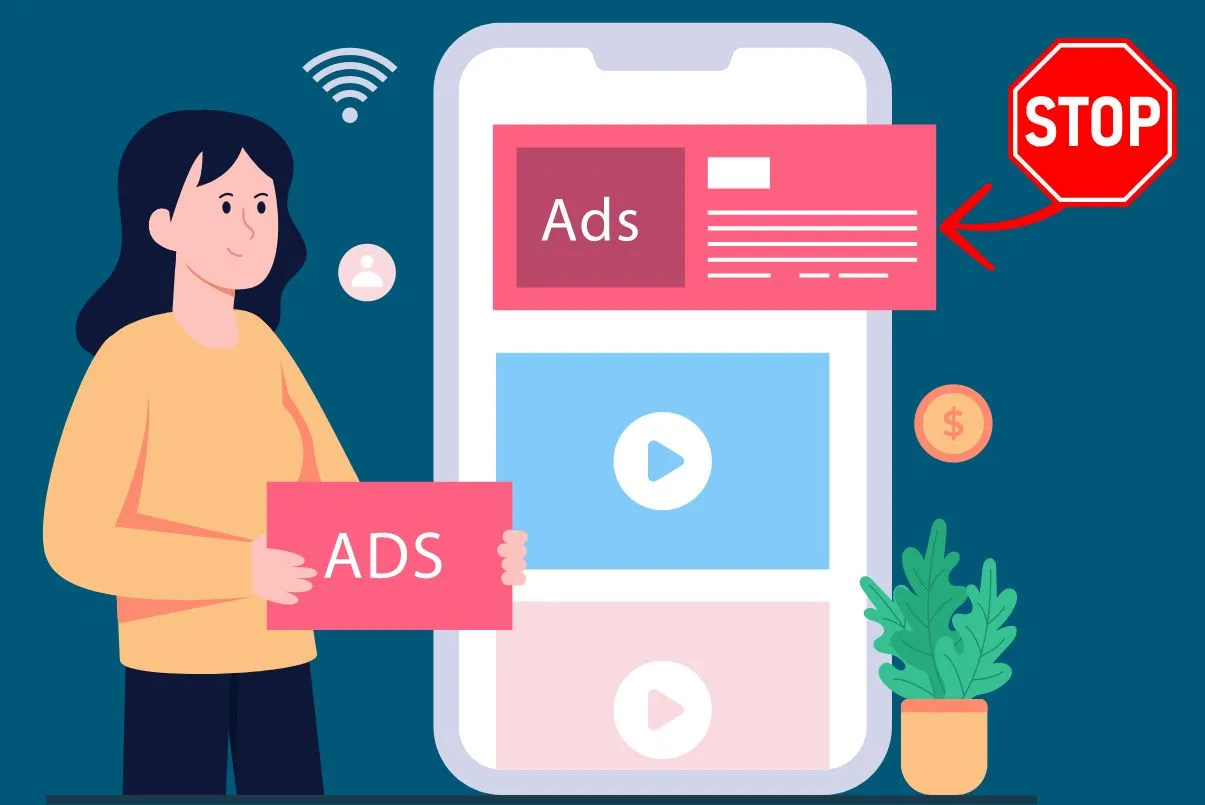If you’re having trouble with your cloud mobile phone, such as a lack of response to commands or slow performance, resetting your device may be the best way to restore it to its optimal state. In this article, we will discuss the steps of how to reset a Cloud Mobile Phone without losing your precious data. With the help of this guide, you will be able to reset your cloud mobile phone quickly and easily.
➡️ 10 Best Phones Under 700 Dollars That You Can Buy in 2023
What is a Cloud Mobile Phone and Why Do You Need to Reset it?
Cloud mobile phones are the latest trend in mobile technology, and they offer a variety of services that make them incredibly useful. With cloud mobile phones, users can access their data from any device with an internet connection. This makes it easy to stay connected no matter where you are.
However, if you experience any issues with your cloud phone, you may need to reset it in order to get it back up and running again. In this article, we will discuss why you should reset your cloud phone and how it can help improve your mobile experience.
Resetting your cloud mobile phone is a great way to start fresh and get rid of any errors or bugs that may be causing problems. It also allows you to restore the factory settings, which can be beneficial if you’ve made changes that you want to undo.
Steps How to Manually Factory Reset Your Cloud Mobile Phone
To manually factory reset your cloud mobile phone, you will need to take the following steps:
- Back up any data or settings you wish to keep.
- Go to the Settings menu.
- Select Backup & Reset.
- Tap Factory Data Reset.
- Confirm your action by tapping Reset Phone.
- Your phone will now reset to its factory settings.
How To Remotely Reset Your Cloud Mobile Phone Without Physically Accessing It?
It is possible to remotely reset your cloud mobile phone without physically accessing it. The best way to do this is to use a remote access service like “Find My Device” or “Android Device Manager” which both allow you to log into your Google account and remotely erase your device. You can also use an app like “iCloud” to erase the data on your Apple device.
Ways To Avoid Losing Data When Resetting Your Cloud Mobile Phone

Resetting your cloud mobile phone can be a daunting task, especially if you are not sure how to back up and export your data. Losing important data when resetting your device can be an extremely frustrating experience. Fortunately, there are ways to avoid losing data when resetting your cloud mobile phone. By following the right steps, you can easily back up and export all of your important data before resetting your android device. This will ensure that you don’t lose any of the valuable information stored on your device.
- Back-Up Your Data: Make sure to back up all important data to a secure location, like an external hard drive, before resetting your device.
- Unpair Your Bluetooth Devices: Unpair any Bluetooth devices connected to your phone.
- Uninstall Apps: Uninstall all apps that are not part of the operating system.
- Remove SIM Card and SD Card: Remove the SIM card and the microSD card from your phone before resetting it.
- Factory Reset: Finally, perform a factory reset on your device. This will delete all data, including your personal information.
How do I force a factory reset on my phone?
To force a factory reset on your phone, you will need to power off your device and then press and hold the power button and the volume down button simultaneously until the device powers on. This will bring up a recovery screen, where you can select the “wipe data/factory reset” option and confirm it.
How do I factory reset my phone with buttons?
To factory reset your phone with buttons, you will need to locate the correct combination of buttons to press on your device. Generally, this involves pressing the power and volume down buttons for 10 seconds or more, or the power and home buttons for 10 seconds or more. Refer to your device’s manual or contact your phone’s manufacturer for specific button combinations.
How do you factory reset a cloud mobile tablet?
To factory reset a cloud mobile tablet, first turn off the tablet, then press and hold the Volume Up and Power buttons simultaneously for a few seconds until the recovery menu appears. Select the “Factory Reset” option from the menu and follow the instructions to reset the device.