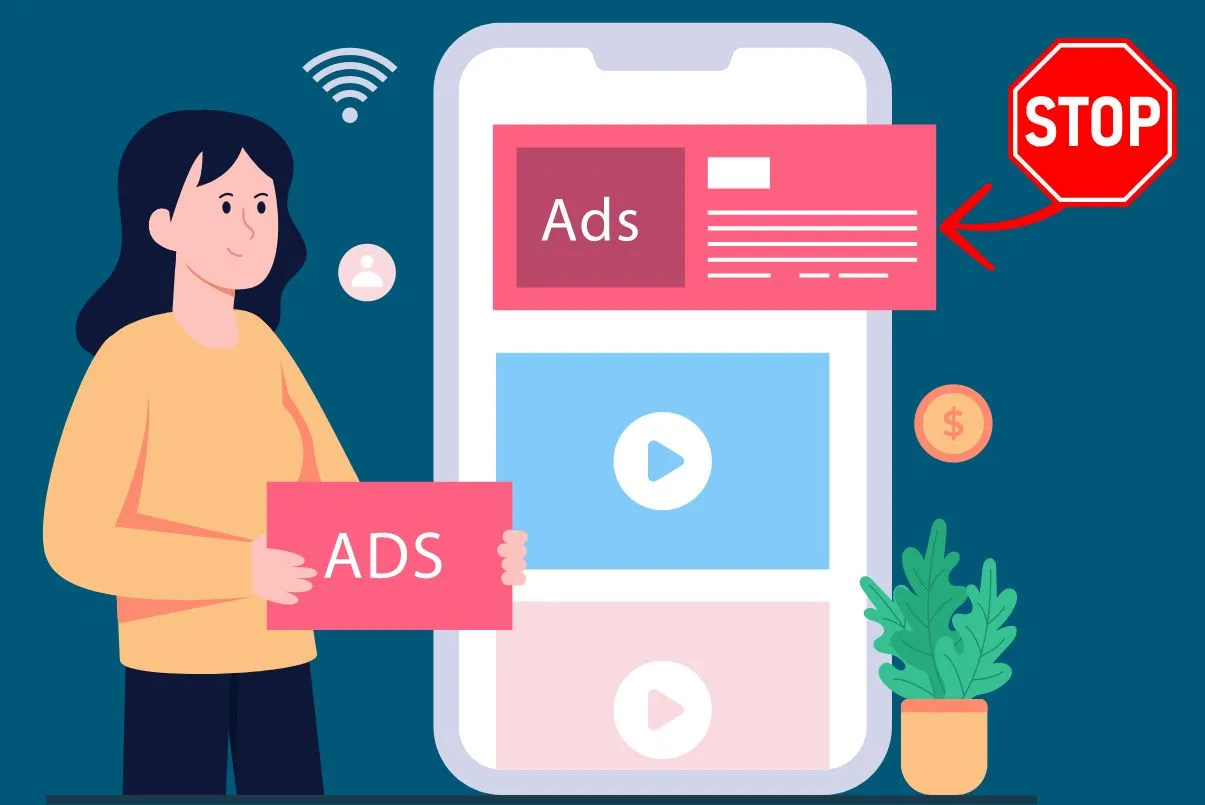Are you a music lover and wondering how to record songs from Apple Music? Well, you are not alone. Many music enthusiasts face this challenge, and in this article, we will guide you on how to record from Apple Music.
Apple Music is a popular music streaming service that offers millions of songs to its subscribers. Unfortunately, the service does not allow users to download songs for offline use. However, with the right tools and techniques, you can record songs from Apple Music and enjoy them offline.
➡️Also Check: 10 Best Phones Under 700 Dollars That You Can Buy in 2023
How to Record From Apple Music Guide Step by Step:
So, let’s dive into the steps you can take to record songs from Apple Music.
1. Download a Music Recording Software
The first step to recording songs from Apple Music is to download music recording software. There are many recording software options available in the market, both free and paid. One of the most popular and reliable software options is Audacity.
Audacity is a free, open-source audio recording software that is easy to use and supports multiple audio formats. It also offers several editing features, making it a favorite among music enthusiasts.
2. Install and Configure the Music Recording Software
Once you have downloaded the recording software, the next step is to install and configure it on your computer. Follow the installation instructions provided by the software and ensure that you configure the audio settings correctly.
3. Play the Song on Apple Music
After installing and configuring the recording software, open Apple Music and play the song you want to record. Ensure that the sound settings on your computer are configured correctly, and the volume is set to an optimal level.
4. Start Recording
With the recording software and Apple Music set up, it is time to start recording. Open the recording software and click on the record button. Ensure that the recording settings are optimized for quality and clarity.
5. Stop Recording
Once the song has finished playing, stop the recording by clicking on the stop button on the recording software. You can then edit the song if necessary, using the editing features provided by the recording software.
6. Save the Recorded Song
The final step is to save the recorded song on your computer. Choose a suitable audio format for the recording and save it in a location that you can easily access.
Conclusion
Recording songs from Apple Music is a simple process that requires the right tools and techniques. With the right recording software and audio settings, you can record high-quality songs from Apple Music and enjoy them offline. Remember to choose a reliable recording software like Audacity and configure it correctly to ensure optimal results.
So, there you have it – a step-by-step guide on how to record songs from Apple Music. Try it out today and enjoy your favorite songs offline!
➡️Also, Check the best article: 5 Best Smartphones for Seniors
How do I save a recording from Apple Music?
Unfortunately, it is not possible to save a recording from Apple Music as Apple Music is a streaming service and the songs are only available for playback through the app. However, you can download songs or albums from Apple Music for offline listening using a paid subscription to the service. To do this, simply select the song or album you want to download and tap the “Download” icon.
How do I record while playing Apple Music?
If you want to record audio while playing music from Apple Music, you can use a third-party app or software that allows audio recording on your device. Some popular options include Voice Memos (on iOS), Audacity (on desktop), and GarageBand (on iOS and macOS).
To use these apps, simply open the app and start recording while playing the music on Apple Music. Keep in mind that recording audio from a streaming service may be subject to copyright laws, so make sure to use any recordings for personal use only.
How to Screen Record Apple Music?
To screen record Apple Music on an iPhone or iPad, open Control Center, tap on the screen recording icon, start playing the song, and stop recording by tapping the red bar at the top of the screen and selecting “Stop”. The video recording will be saved to your Camera Roll.